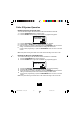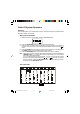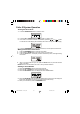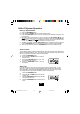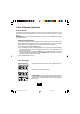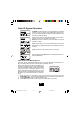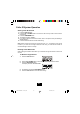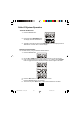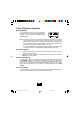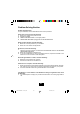User's Manual
1.
2.
3.
4.
Press the SAVE/MEM button.
Press the UP or DOWN button to find the
desired record.
Press the PROG/MUTE button once. The
LCD will show the “VIP” icon.
Press the SAVE/MEM button to exit the
phone book.
Preferred Calls
You can assign stored numbers as preferred calls. When an incoming call is matched to a
stored number designated as “VIP”, the phone will generate a special ringer sound after
the first ring (caller ID information must be received first).
Block Calls
If you do not want to have the phone ring when a specific number calls, you can
store that number in the phone book and assigned it as blocked. When an incoming
call is matched to a stored number designated as “REJ”, the phone will cut the ringer
sound after the first ring (caller ID information must be received first).
Press the SAVE/MEM button.
Press the UP or DOWN button to find the de-
sired record
Press the PROG/MUTE button twice. The LCD
will show the “REJ” icon.
Press the SAVE/MEM button to exit the phone
book.
1.
2.
3.
4.
Caller ID System Operation
Editing a Stored Number
Press the SAVE/MEM button.
Press the UP or DOWN button to find the desired number.
Press the FLASH/EDIT button. The entry will display with a flashing prompt over the
first character.
Move the cursor to the section you wish to edit using the UP, DOWN, { / }, and
{ / } buttons. When moving through the number field, it will be necessary to press
and hold the { / }, and { / } buttons for more than one second until the cursor
moves. Any dial key pressed will be inserted in front of the cursor.
To delete a character, press the DEL/RE/PA button. to delete a number, press and
hold the DEL/RE/PA button for more than one second until the number is deleted.
When you are finished, press the SAVE/MEM button to store the edited record.
1.
2.
3.
4.
5.
6.
24
TC970 MAUNAL black.p65 02-5-22, 9:4024