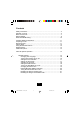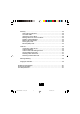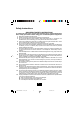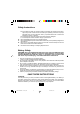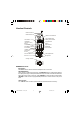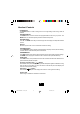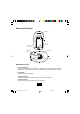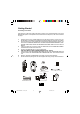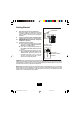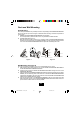Contents Safety Instructions..........................................................................................3 Handset Controls...........................................................................................5 Base unit Controls..........................................................................................7 Getting Started................................................................................................8 Desk and Wall Mounting......................................
Directory.....................................................................................................22 Storing Phone Numbers......................................................................22 The Letter Table...................................................................................22 Viewing the Phone Book....................................................................23 Making Calls from the Phone Book...................................................
Safety Instructions IMPORTANT SAFETY INSTRUCTIONS To reduce the risk of fire, electric shock and/or injury, always follow these basic safety precautions when using your cordless telephone equipment. 1. Read and understand all instructions. 2. Follow all warnings and instructions marked on the telephone. 3. Do not use this telephone near a bathtub, wash bowl, kitchen sink or laundry tub, in a wet basement, near a swimming pool or anywhere else where there is water. 4.
Safety Instructions 16. 17. 18. 19. D. If the telephone does not operate normally by following the operating instructions. Adjust only those controls that are covered by the operating instructions. Improper adjustment may require extensive work by a qualified technician to restore the telephone to normal operation. E. If the telephone has been dropped or the case has been damaged. F. If the telephone exhibits a distinct change in performance. Never install telephone wiring during a lightning storm.
Handset Controls Handset Antenna Handset Receiver LARGE LCD SCREEN New Call/Message Waiting LED Indicator TALK Button UP/DOWN (Volume Control) Button 2.4 GHz Program/Mute Button Calls Button Option Button Save/Memory Button Scan Button Headset Jack Flash/Edit Button Shift Left Button Del/Redial /Pause Button Shift Right Button Buzzer Microphone Charge contacts HANDSET Controls TALK Button The TALK button is used to access the telephone line or end a call.
Handset Controls OPTION Button The OPTION button is used to change the 7/10/11 digit dialing mode during caller ID callback. PROG/MUTE Button The PROG button is used to access the programmable functions of your phone. The MUTE button, is used to temporarily mute the handset microphone. UP/DOWN Button The UP or DOWN button let you scroll through menus and logs, and adjust the handset volume. Dial Pad Numeric keys are used in the conventional manner for dialing.
Base unit Controls PAGE Button 2.4 GHz Charge Terminals IN USE/CHARGE LED Indicator PULSE/TONE Switch TEL LINE Jack DC 9V Jack Base Unit (Bottom View) BASE UNIT Controls In Use/Charge LED Lights up to indicate that the handset is in TALK mode and blinks when an extension telephone is in use. Lights up when the handset is placed on the cradle being charged. Page Button Used to initiate a handset page. Charging Contacts Used to recharge battery and reset the security code in the handset.
Getting Started Connecting Your Phone This section is a reference guide to the basic functions of your cordless telephone. For more detailed descriptions of the operations and features of this telephone, refer to the Contents on page 1. 1. 2. 3. 4. 5. 6. 7. Carefully remove your cordless telephone from its shipping carton. If there is any visible damage, do not attempt to operate this equipment. Return it to the place of purchase.
Getting Started 8. 9. 10. 11. BATTERY INSTALLATION (HANDSET) Remove the battery compartment cover of the handset by pressing the top of the cover and sliding it down. Connect the rechargeable batteries. Slide the handset BATTERY COMPARTMENT COVER firmly into place in its closed position. IMPORTANT: Before initial use, charge the handset for 12 hours. TONE/PULSE Select Switch: A. If your home is equipped with a tone dialing system, set the TONE/PULSE Select Switch to the TONE position. B.
Desk and Wall Mounting Desk Mounting One of the special features of your telephone is the unique design of the MOUNTING BRACKET which can hold your phone at an angle of 30 when desk mounting. There are two position to choose from: 1. NORMAL POSITION (MOUNTING BRACKET not required): For normal position, place the base unit on any desired but suitable location. 2.
Cordless Telephone Operation Preparing for Use Before you can use your cordless telephone, you must charge the handset for 12 hours. Failure to do so will require recharging of the battery more often. 1. Place the handset on the base unit for 12 hours. 2. After 12 hours, remove the handset from the base unit. 3. Raise or reposition the base unit antenna for the best reception. Before you can use your cordless telephone, you must charge the handset for 12 hours.
Cordless Telephone Operation Placing Calls 1. 2. 3. 4. 5. Pick up the handset from the base unit. Press the TALK button, the Call Timer start to count. The handset LCD Screen will display “TALK”. The base unit IN USE LED indicator will light up. Listen for a dial tone. Dial the phone number. When you have finished your call, press the TALK button again or place the handset on the base unit.
Cordless Telephone Operation Redial Feature If you get a busy tone, press the TALK button or place the handset on the base unit to hang up. Later, press the TALK button again. Listen for a dial tone. Press the DEL/RE/PA button. This will automatically redial the last telephone number you called (up to 32 digits). When you have finished with your call, press the TALK button again or place the handset on the base unit.
Caller ID System Operation Handset Settings You can change the setting on the handset in the options menu. Access the options menu by pressing the PROG/MUTE button in the standby mode until “ENGLISH” is displayed. There are 12 setting in the options menu which can be changed. You can scroll through the option menu in the listed order by pressing the UP button. Settings which have a listed number can be reached directly by pressing that number on the keypad.
Caller ID System Operation Key Function {8 TUV} Pause Time: Allows you to adjust the number of seconds that a pause lasts such as during programmed pauses in your speed dial numbers or after your PBX number is dialed. {9 WXYZ} MSG Waiting Delete: Clears any current message waiting indication. {0 OPER} Auto Answer On/Off: Turns on and off the feature which makes the phone automatically go off-hook when the handset is picked up from the base while the phone is ringing.
Caller ID System Operation Changing the Language 1. Press the PROG/MUTE button to enter the menu. 2. Press the {1} key to go to the language programming option. 3. Press the FLASH/EDIT button to change the setting. “ENGLISH” will begin flashing. 4. Press the UP or DOWN button to toggle between ENGLISH, ESPANOL. and FRANCS. 5. When the setting you desire is displayed, press the SAVE/MEM button to save the setting. A double beep will sound to confirm the setting has been saved. 6.
Caller ID System Operation Setting the Time and Date 1. Press the PROG/MUTE button to enter the menu. 2. Press the {3 DEF} button to go to the time set programming option. Press the FLASH/EDIT button to change the setting. the month will begin flashing. Use the dial pad to enter the month in two-digit format. The date will begin flashing. Use the dial pad to enter the date in two-digit format. The hour will begin flashing. Use the dial pad to enter the hour in two-digit format.
Caller ID System Operation Adjusting the Contrast 1. Press the PROG/MUTE button to enter the menu. 2. Press the {5 JKL} button to go to the contrast programming option. 3. Press the FLASH/EDIT button to change the setting. “2” will begin flashing. 4. Press the UP or DOWN button to toggle between three levels of contrast. 5. When the setting you desire is displayed, press the SAVE/MEM button to save the setting. A double beep will sound to confirm the setting has been saved. 6.
Caller ID System Operation Turning the PBX Mode On or Off 1. Press the PROG/MUTE button to enter the menu. 2. Press the {7 PQRS} key to go to the PBX mode programming option. 3. Press the FLASH/EDIT button to change the setting. “OFF” will flash. 4. Press the UP or DOWN button to toggle between On and Off. 5. When the setting you desire is displayed, press the SAVE/MEM button to save the setting. A double beep will sound to confirm the setting has been saved. 6.
Caller ID System Operation Deleting Message Waiting Indication Clears any current message waiting indication. 1. Press the PROG/MUTE button to enter the menu. 2. Press the {9 WXYZ} key to go to the message waiting programming option. 3. Press the FLASH/EDIT button to reset the message waiting indication. “DELETE” will begin flashing. 4. Press the SAVE/MEM button to delete the indication. A double beep will sound to confirm . 5.
Caller ID System Operation Disabling the Ring for Private Calls Turns on and off the ring for all calls where the caller has blocked their caller ID. 1. Press the PROG/MUTE button to enter the menu. 2. Press the DOWN button twice to go to the private ring programming option. 3. Press the FLASH/EDIT button to change the setting. “On” will flash. 4. Press the UP or DOWN button to toggle between On and Off. 5. When the setting you desire is displayed, press the SAVE/MEM button to save the setting.
Caller ID System Operation Directory The TC970 will store up to 20 speed dial numbers in the order that they are programmed. No duplicate numbers can be stored. Storing Phone Numbers 1. With the handset in the idle state, press the SAVE/MEM button. Press the FLASH/EDIT button to create a new phone book entry. Enter the name you wish to store the dial pad to enter the letters (up to 15 letters). To move the cursor to the right, such as to add a space between words, press the { / } button. 4.
Caller ID System Operation Viewing the Phone Book 1. Press the PROG/MUTE button to enter the menu. 2. 3. Press the UP or DOWN button to find the number you wish to view. If the name or number is more than 11 characters, press the { / } or { / } button to view the rest of the display (as indicated by the arrow in the top line of the display). 4. Press the SAVE/MEM button to exit the phone book, or let the phone book time out. Making Calls from the Phone Book 1. 2. 3.
Caller ID System Operation Editing a Stored Number 1. Press the SAVE/MEM button. 2. Press the UP or DOWN button to find the desired number. 3. Press the FLASH/EDIT button. The entry will display with a flashing prompt over the first character. 4. Move the cursor to the section you wish to edit using the UP, DOWN, { / }, and { / } buttons. When moving through the number field, it will be necessary to press and hold the { / }, and { / } buttons for more than one second until the cursor moves.
Caller ID System Operation Caller ID System This telephone automatically displays an incoming caller’s name and telephone number together with the date and time of the call. It records up to 40 calls and stores the data in Memory. IMPORTANT: You must subscribe to the Caller ID service from your local telephone company to utilize this feature. Viewing the Caller ID List This phone automatically stores the last 40 calls received.
Caller ID System Operation “PRIVATE” will be shown when a call is received from a blocked number. For privacy reasons, some states allow callers the option to prevent their telephone data from being displayed on the other party’s Caller ID display. Display shows when the Caller ID information was received incorrectly or only part of the data was received. Note: When an error is received, none of the data from this call is saved in memory.
Caller ID System Operation Storing Caller ID Records 1. Press the CALLS button. 2. Press the UP or DOWN button to scroll to the call record you wish to store into the phone book. 3. Press the SAVE/MEM button. 4. The display will show “SAVED”. 5. If you wish to edit the new stored number, edit it in the phone book (see “Editing a Stored Number”) 6. Press the CALLS button to exit the Caller ID log. Note: When number are stored into the phone book, a “1” is inserted in front of the number.
Caller ID System Operation To Delete All Records 1. Press the CALLS button. 2. Press and hold the DEL/RE/PA button. The display will show “ERASE ALL?”. 3. To delete all the Caller ID record press DEL/RE/PA button. The display will show “ERASE ALL” and then return to the idle display. Returning Caller ID Calls You can return calls by using the Caller ID callback feature. 1. Press the CALLS button. 2. Use the UP or DOWN button to scroll to the call record you wish to call back. 3.
Caller ID System Operation Message Waiting If you subscribe to voice mail from the telephone company and if there are voice messages that have been left in your voice mailbox, the display will show “MSG WAITING” Note: This function requires voice mail subscription from the local telephone company. Furthermore, the local phone company must provide a type of voice mail signaling called “FSK” (Frequency Shift key) Not all telephone companies have the visual message waiting feature available.
Problem Solving Section Problem Solving Section For your assistance, we have listed below a few common problems. Phone does not work, check the following: 1. Base unit is plugged into a power source. 2. Handset is charged. 3. TONE/PULSE Select Switch is in the right position. 4. TELEPHONE LINE CORD is plugged into the TELEPHONE JACK. Range of phone limited, check the following: 1. 2. Base unit is centrally located in your residence. Base unit is not located near appliances.
Problem Solving Section If after pressing the talk button, you receive three “beep” and no dial tone, check the following: 1. Base unit is plugged into a power source. 2. If you had a power failure or had unplugged the base unit, replace the handset on the base unit for 2 to 5 seconds to reset the system. NOTE: If none of the telephones in the house are working, disconnect one set at a time to verify that none of the phones are causing the problem.
Technical Information Technical Information This cordless telephone uses radio frequencies to allow mobility. There are certain difficulties in using radio frequencies with a cordless telephone. While these are normal, the following could affect the operation of your system. Noise Electrical pulse noise is present in most homes at one time or another. This noise is most intense during electrical storms.
FCC Requirements FCC NOTICE The FCC requires that you be advised of certain requirements involving the use of telephone. this 1. This telephone is hearing aid compatible. 2. This equipment complies with Part 68 of the FCC rules. On the bottom of this equipment is a label that contains, among other information, the FCC registration number and Ringer Equivalence Number (REN) for this equipment. If requested, provide this information to our telephone company. 3.
FCC Requirements INDUSTRY CANADA CERTIFIED RINGER EQUIVALENCE NUMBER NOTICE: The ringer equivalence number (REN) assigned to each terminal device provides an indication of the maximum number of terminals allowed to be connected to a telephone interface. The termination on an interface may consist of any combination of devices subject only to the requirement that the sum of the ringer equivalence numbers of all the devices does not exceed 5.
FCC Requirements NOTE: This equipment has been tested and found to comply with the limits for a Class B digital device, pursuant to Part 15 of the FCC Rules. These limits are designed to provide reasonable protection against harmful interference in a residential installation. This equipment generates. Uses and can radiate radio frequency energy and, if not installed and used in accordance with the instructions, may cause harmful interference to radio communications.