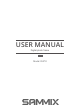User's Manual
UPLOAD PHOTOS AND VIDEOS
1. Upload photos and videos via App
① Open OurPhoto App and log in your account. Make sure you have bound
your account to your frame before.
② Click Media to upload your photos or videos in your smartphone or tablet.
Select the photos or videos you would like to upload, and choose the frame you
would like to send to. Click the right arrow icon to confirm.
③ Click Photo or Video to take new photos or videos,
and choose the frame you would like to send to.
Click the right arrow icon to confirm.
④ Your photos or videos will be received in
seconds, you can check the photo or video library
on the frame.
Note:
• Video clip is limited to 30 seconds or 100MB.
• The App support sending Full Image to the frame.
Please check your App version is 1.1.94 (iOS)/
1.0.4 (Android) or above.
•You could check the messages when the photos
and videos were sent out successfully.
3. Bind your frame with Email
You and your friends can also bind your email accounts to the frame, so that you
can share photos to the frame via email.
①
Send an email with the subject “bd + Frame ID” to the email account of your
frame xx@ourphoto.cn ( the one you created when you bound your frame). For
example, Frame ID is 123456, thus send an email with the subject “bd123456” to
the email account of your frame.
② Wait for seconds, you will receive a confirm email from OurPhoto team, and
your email account is successfully bound to the frame. You can also find the bound
email accounts in User Management interface.
Devices
Messages
Video
Photo
Media
9 10
2. Upload photos via Email
Send an email with photos as attachments to the email address of the frame. Your
photos will be received in seconds, you can check the photo library on the frame.
Note: Videos cannot be uploaded via email.
3 Upload photos and videos via SD card
① Insert SD card into the frame, and wait for seconds, the frame will let you know
when the SD card is successfully connected.
② Enter Photo or Video library, click SD card and you will see all the photos or
videos stored in the SD card.
③ Click More icon at the right upper corner, and select the photos or videos you
would like to import to the internal memory of the frame.
④ Click Share icon at the top then choose OK to import the photos or videos.
⑤ Your photos or videos will be received in seconds, you can check the photo or
video library on the frame.
Note:
• Max support 32GB SD card.
• If you have too many files stored in the SD card, it will take more time to read.
• The system will protect and lock the SD card, if there is no action after the SD card
has been inserted for a while. To activate it, you need to take it out and insert again.
• Please remove all your external devices when you reset the photo frame.