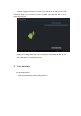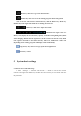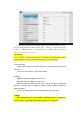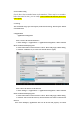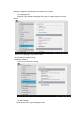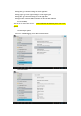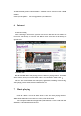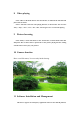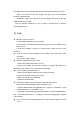User's Manual
most applications can be obtained from the network and copied to the flash or SD card.
Click on the .apk file in the files manager, then pops up the .apk installation
interface to install the APK.
Installation: Click on the .apk file in the files manager, then pops up the .apk
installation interface to install .
After the operation completed, you can go back to the main menu to find the
corresponding software.
12 FAQ
◆ Why the PC can’t be started?
1. Check whether the battery has been used up
2. Connect the power adapter and then press the Power key to check whether the PC
can be started
3. If all above methods 1 and d 2 are invalid, please contact our after service
personnel.
Why the screen has been flashing or power failure after booting the system
successful?
1 Low battery, please recharge
Why the earphone doesn’t have sound?
1 Please check whether the volume is set to 0
2 Please check whether the music file is broken. Try playing other music to be
confirmed. It may result in a very serious noise or sound skips
Can’t copy files or play music files, etc.
1 Make sure the computer and the player is properly connected
2 Verify that the memory storage space is full
3 Make sure USB cable is not damaged
4 USB has been disconnected
If starting is unable to enter the system or crash in the Boot LOGO?
Because the system file damaged,
Please refresh the system.
Open the official website"www.giadatech.com"--"Support"--"Download"--"select
Product(Tablet PC)"--"select Model"--"Go"
Download " firmware burning guide and the burn tool Livesuit installation file "
and " system burning firmware ", According to "firmware burning guide" complete
system refresh.
If you can not solve routine problems, please contact technical support, customer
service .