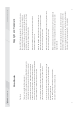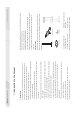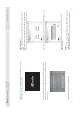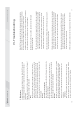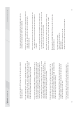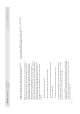User's Manual
1918
changed. It is possible the BIOS setup made at the time the system exited last
time was not saved.
6. PC stops responding Press <Ctrl+Alt+Del> to terminate the program whose
response is stopped. If the system can’t be restored after a long time, you should
press the power switch on the host to turn off the PC, and start it. Then check
whether the newly installed hardware is compatible with your system.
7. PC runs slowly and system halted frequently. Use antivirus software to check
whether the system is infected. Check whether excessive programs are added
when the computer is being started. They may temporarily occupy too many
resources. If many programs are installed in your system and the system has
not been optimized for a long time, it will also run slowly. In this case, you should
run the optimization software programs for the disk, or run the third-party
optimization software. If the problem still exists after above measures are taken,
it is recommended that the operating system be re-installed.
8. Abnormal display and sound. If some software or game programs can’t run
normally, you should check whether the software failure is caused by wrong
operation (including wrong installation of operating system and driver). Check
whether the version of your DirectX is conforming.
9. Sound disappeared abruptly. Check whether the connection between power
amplifier and speaker are reliable, and double click the volume icon to see
whether the audio part is set as “mute”.
10. Can’t access to Internet. Check whether the network system is properly
connected, or the wireless router runs normally. Check whether the driver for
the network equipment is properly installed and the related parameters are
correctly set. Finally, make sure the ISP service is still valid.
11. System can’t access the information on hard disk. Check whether the hard disk
is infected by virus. Note whether the hard disk is detected during the
self-detection process.
12. Blue screen and system crash. Check whether the system is i
nfected by virus.
If the problem still exists, it is recommended that the operating system be
re-installed.
13. PC can’t recognize USB devices or USB devices can’t run normally. Check
whether these devices are properly installed (or the power is turned on), or the
latest version of the drive for the device is installed.
If the problem can’t solved even after the above measures are taken, you may
contact our customer service center or log in the official forum of Giada.
Please prepare the materials listed below before you contact so as to receive
prompt service from us.
• True product name and model;
• Product code and its serial number;
• Date of purchase;
• Brief introduction of the problem on your PC;
• Information concerning the software and other external hardware.
www.giadatech.com