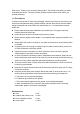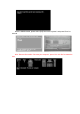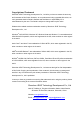User's Manual
scratch the pins. Otherwise, the pins might be damaged. If there is any poor contact, you
can use a soft brush to dust the place.
Ⅴ
. Troubleshooting
Giada Mini PC was strictly tested before delivery. It can provide long continuous working
period and few failures might occur. You may encounter some simple problems on setup,
operation or system compatibility at times you use the product. In this part, we will
present the information on how to identify the cause of a failure and how to solve the
problems.
Identification: When your PC has a problem, please check it by referring the information
provided below:
1. PC has no reaction after the host is powered on. Make sure the power is supplied to
the host and the monitor, and check the power supply is normal running state. If the
hardware has been upgraded, make sure the new hardware was properly and
reliably installed. Check whether all signal cables are properly connected, including
cables between the keyboard and host, and mouse and host.
2. Host is automatically shut off. Please check whether the power supply is cut off, or
the power adapter is firmly inserted.
3. After the host is started, the start-up information appears. However, the operating
system can’t be loaded. The start-up order of setup tools is not compatible with the
configuration of the PC, or a password is set for your operating system. In the latter
case, you should enter the password to load the operating system.
4. Speaker sounds when the system is being electrified. Check whether there is any
part inside the host, especially whether the hard disk and memory are properly
installed. Note: The shell of the host should be opened only with the assistance of
professionals from Giada.
5. When the system is started, it seems the set parameters of the host have been
changed. It is possible the BIOS setup made at the time the system exited last time
was not saved.
6. PC stops responding Press <Ctrl+Alt+Del> to terminate the program whose
response is stopped. If the system can’t be restored after a long time, you should
press the power switch on the host to turn off the PC, and start it. Then check
whether the newly installed hardware is compatible with your system.
7. PC runs slowly and system halted frequently. Use antivirus software to check
whether the system is infected. Check whether excessive programs are added when
the computer is being started. They may temporarily occupy too many resources. If
many programs are installed in your system and the system has not been optimized
for a long time, it will also run slowly. In this case, you should run the optimization
software programs for the disk, or run the third-party optimization software. If the
problem still exists after above measures are taken, it is recommended that the
operating system be re-installed.
8. Abnormal display and sound. If some software or game programs can’t run normally,
you should check whether the software failure is caused by wrong operation