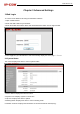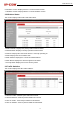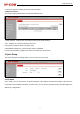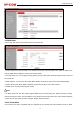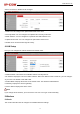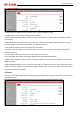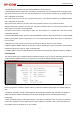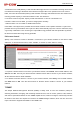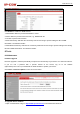User's Manual
300M Wireless AP
20
2. Unzip the compressed upgrade file (.ZIP file).
3. Click Browse to locate and select upgrade file on your hard disk.
4. Click Update to upgrade device firmware.
5. When the firmware upgrade completes, your wireless access point will automatically restart.
6. Restore the AP back to factory default settings after reboot.
Note
When uploading software to the Wireless AP, it is important not to disconnect the device from power supply.
If the power supply is interrupted, the upload may fail, corrupt the software, and render the device inoperable.
When the upload completes, your wireless access point will automatically restart. The upgrade process
typically takes about several minutes.
Reboot
The Reboot option restarts the wireless access point using its current settings. Connections will be lost during
reboot.
Click Tools > Reboot to display screen below:
8.2 Time
System Time
This page is used to set the device’s system time. You can choose to set the time manually or get the GMT
time from the Internet and the system will automatically connect to NTP server to synchronize the time