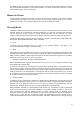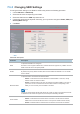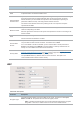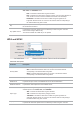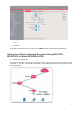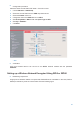User's Manual
26
Changing SSID Settings
To change the basic settings of an SSID for an RF band, perform the following procedure:
1. Choose Wireless > SSID Setup.
2. Select the RF band corresponding to the SSID.
3. Select the SSID from the SSID drop-down list box.
4. Change the parameters as required. Generally, you only need to change the Enable, SSID, and
Security Mode settings.
5. Click Save.
---End
Parameter description
Parameter
Description
SSID
It specifies the SSID to be configured.
RF bands 1 and 3 support 8 SSIDs each, whereas RF band 2 support
s only 4 SSIDs. The
first
SSID of each RF band is the primary SSID.
Enable
It specifies whether to enable the selected SSID.
By default, the primary SSID is enabled, while the other SSIDs are disabled. You can enable
them if needed.
Broadcast SSID
It spe
cifies whether to broadcast the selected SSID.
−
Enable
: It indicates that the AP broadcasts the selected SSID. In this case, nearby
wireless clients can detect the SSID.
−
Disable
: It indicates that the AP does not broadcast the selected SSID. In this case, if
you want to connect a wireless client to the wireless network corresponding to the
SSID, you must manually enter the SSID on the client.
4UZK
This AP can automatically hide its
SSID. When
the number of clients connected to the AP with
an SSID of the AP reach
es the upper limit, the AP stops broadcasting the SSID.
Client Isolation
It specifies whether clients
connected with the same SSID can communicate with each other.
−
Enable: It indicates that the wireless clients connected to the AP with the selected
SSID c
annot communicate with each other. This improves wireless network security.
−
Disable: It indicates that the wireless clients connected to the AP with the selected