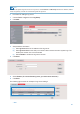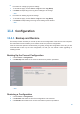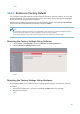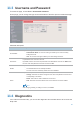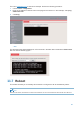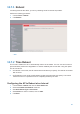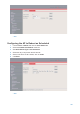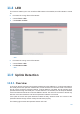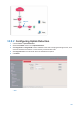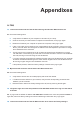User's Manual
103
Appendixes
A. FAQ
Q1. I cannot access the web UI of the AP after entering 192.168.0.254. What should I do?
A1. Check the following items:
Verify that the IP address of your computer is 192.168.0.X (X: 2~253).
Clear the cache of your web browser or replace the web browser, and try login again.
Disable the firewall of your computer or replace the computer, and try login again.
If two or more APs are connected to your network without an AP controller, connect one of the
APs to your PoE switch and change the IP address of the AP. Repeat this procedure to change
the IP addresses of the other APs.
The AP may be being managed by an AP controller and therefore its IP address is no longer
192.168.0.254. In that case, log in to the web UI of the AP controller to view the new IP address
of the AP, and log in to the AP using the new IP address.
If you have manually changed the IP address of the AP, change the IP address of your computer
to another IP address that belongs to the same network segment as the new IP address of the
AP and log in again using the new IP address of the AP.
If the problem persists, restore the factory settings of the AP and try login again.
Q2. My wireless AP controller cannot find the AP. What should I do?
A2. Check the following items:
Verify that the devices are connected properly and the AP has started.
If VLANs have been defined on your network, verify that the corresponding VLAN has been
added to your AP controller.
Restart the AP or restore the factory settings of the AP, and try scanning the AP again.
Q3. I forget the login user name and password of the AP. What should I do to log in to the web UI
of the AP?
A3. Try login with the default IP address 192.168.0.254 and default user name and password admin. If
login fails, restore the factory settings and use the default login information to try login again.
Q4. I cannot access the web UI of the AP. What should I do to restore the factory settings?