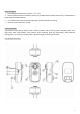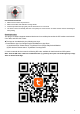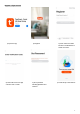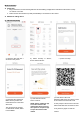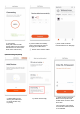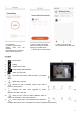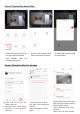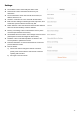Instruction Manual
6
Wi-Fi Connection
l Preparation
1. Plug in the device, the LED working indicator will start flashing red light which indicates that the device is ready
for network connection.
2. Make sure the external device (mobile phone/tablet) is connected to a Wi-Fi router.
l Methods of adding advice
a) QR code net-pairing
d.) Enter the Wi-Fi password;
Make sure the product and
mobile device are in the same
Wi-Fi area.
The connection only support
2.4 GHz Wi-Fi network, 5GHz
is not available.
e.) Scan with the camera;
Press ‘Continue’
NOTE: Please enable the app
to use the camera of the
mobile when Users receives
the request to accept the app
to open the camera of the
mobile.
f.) There will be a QR code.
Hold the mobile phone 15 to 20cm in front
of the camera to scan the QR code.
A voice prompt of ‘Wi-Fi connect success’
will be heard after the connection is done.
If not, please try again or reset the
camera.
a.) Open the APP and click ‘+’
as shown in the picture.
b.) Select ‘Security & Sensor’,
choose ‘Smart Camera’.
c.) Press ‘next step’