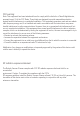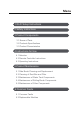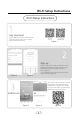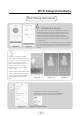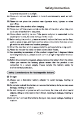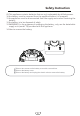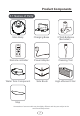Users Manual Part 1
Wi-Fi Setup Instructions
*Do as Figure 7,press Control button and hold for 3-5seconds
until the machine beeps.The Wi-Fi indicator flashes and voice
prompts "Connecting network",which means the device enters
configuration mode,click "Confirm Activation" to enter the
"Connect to the device" interface and follow steps as Figure 8.
*Depending on the signal strength of the Wi-Fi, it may take few
seconds or more.
*The device only support 2.4G network,5G network is not available.
If you have both 2.4G network and 5G network,please set different
Wi-Fi name for each network,and connect your Robot with 2.4G
network.
Press the Device icon for 3 seconds to enter the
"Setting" interface (Figure 12) for setting Remark Name or
Share Device or Check For Update or other operations.
Wi-Fi Setup Instructions
Activate the device
Figure 8Figure 7
Figure 9 Figure 10 Figure 11
Figure 12 Figure 13.Device Icon
5
6
If connect successfully,it will enter
"default family" interface(Figure 9).Press
the Device icon to enter "Device status"
interface as Figure 10 & Figure11,
display working status,the real-time
mapping,cleaning time and other
information,easily to switch multiple
cleaning modes.
If connect unsuccessfully,please confirm
whether the Wi-Fi password is entered
correctly,confirm whether your home
router wireless network frequency is
2.4G.