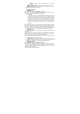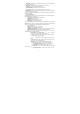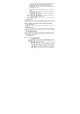User's Manual
36
- The second icon: Enter the Setting Menu List.
- and Press the two icons to automatically search to the
previous channel and the next channel (it can also use the left
and right navigation keys to switch among channels).
- The fifth small icon: Press this icon to play or pause the FM
radio (Note: pressing the navigation keys can also realize this
function).
- “+” and “-” Symbols: It can volume up and down by using
them.
Settings: Take settings for the FM radio.
- 1. Background Play: Select to turn it on or off,
and the music will not stop with the menu exit after
turning on this option.
2. Appearance: Select the appearance
background when playing FM radio.
3. Phone Loudspeaker: The FM radio can play
outwards by the loudspeaker after turning on this
option.
Note: Press the appropriate number keys in the FM radio interface to
enter the corresponding channel.
3.11.10 Custom Ring
Select Add to enter the ring edit interface, press the number keys to edit
ring, and it can also click Insert on the soft keypad to insert the music
notation, click Edit to edit the ring, and click Play to listen the edited
ring.
Click Option in the custom ring edit interface to enter the settings of
Play, Play Speed, Select Instrument and Storage.
Noun Explanation:
- Play: Play the currently edited bass.
- Play Speed: Select the speed when playing (Fast, General
and Slow).
- Select Instrument: Select an instrument to edit ring.
Press “Option” to enter the following after saving the custom ring:
- Play: Play the currently selected ring.
- Edit: Edit the current ring.
- Add: Add a customed ring again.
- Rename: Change the name of the current ring file.
- Delete: Delete the currently customed ring.
- Delete All Files: Delete all the customed rings.
- Send: Send the ring to Profile Mode, MMS, SMS and
Bluetooth.