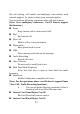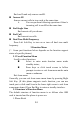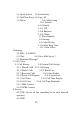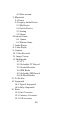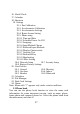User's Manual
30
operation of the next step.
- Common Phrase: Insert the preset common phrases in
this SMS.
- Insert Object: Insert the picture, ring and animation
etc. in this SMS.
- Word Format: Define the word format of this SMS.
- Insert Phone Number: Insert the phone number of the
selected entry in the phone book.
- Insert Name of Phone Book: Insert the name of the
selected entry in the phone book.
- Input Method: Change the input method when editing
SMS.
Select Finish after writing, you can use the touch pen to select
Card A Send, Card B Send, Save and Send, Store, Send to
Many or Send by Group by scrolling to send this message to
other phone number.
Card A Send: To send this message, select this option to
enter the inbox edit box, you can touch the number small icon on
the lower of the interface to input number, or press Search to
provide the phone book, select the number of the receiver from the
phone book, and press OK to send.
Card B Send: The same as card A send, and it will send the
edited SMS as the card number of card B here.
Save and Send: Store this SMS into the outbox at the same
time of sending.
Store: Don’t send this SMS and store it into the outbox.
Send to Many: Send this SMS to the multiple phone
numbers.
Send by Group: Send a group, and send this SMS to all the
members of this group.
Note: The Short Messaging Service Center doesn’t
support the long and short message with over 70 Chinese
characters (or 160 English characters) in some cities and areas.
3.4.3 View Received Messages and Saved Messages
Enter the inbox sub-menu to view the received SMS; enter the
outbox to view the SMS that have been stored in the SIM