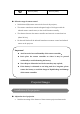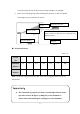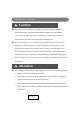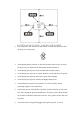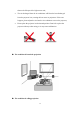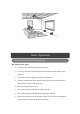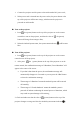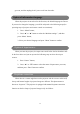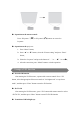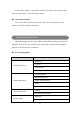User's Manual
28
1. Connect the projector and the power socket with attached AC power cord;
2. When power cord is inserted into the power socket, the power button at the
top of the projector will become orange, which means the projector is
powered on and bootable.
● Turn on the projector
1. Press the (power) button on the top of the projector or on the remote
controller to turn on the projector, and then the color of the (power)
button will change from orange to blue;
2. When the Android system starts, the system status indicator ( ) will become
blue.
● Turn off the projector
1. Press the (power) button on the top of the projector or on the remote
control to turn off the projector;
2. After press the (power) button on the top of the projector or on the
remote control, the confirmation message of “Shutdown, Forced shutdown” will
appear in the centre of the screen.
If you don’t shut down the power, the confirmation message will
automatically disappear in 5 seconds or you can press the “Esc” button
to close the confirmation message;
The message of “Shutdown” means the Android system will be turned
off normally;
The message of “Forced shutdown” means the Android system is
powered off without conducting the normal process of shutdown, which
may result in system damage or file missing;
3. Check and make sure that the color of (power) button on the top of the
projector changes to orange and after the Android system status indicator ( )