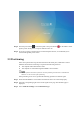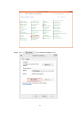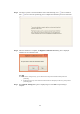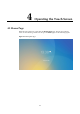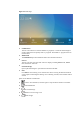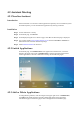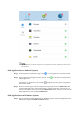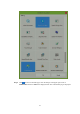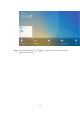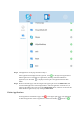User Manual
26
The Windows icon on the left navigation area is available only when the Collaboration Touch Screen
has Internal PC.
Add Applications on Android System
Step 1 On the application customization page, click to view applications on Android system.
Step 2 In the application list displayed on the right area, click
on the right of an application to
add the application.
A maximum of 3 applications can be added.
is displayed on the right of an application
that has been added.
Step 3 Return to the home page, click the triangle at the upper right corner of Collaboration, and
click the added application on the displayed menu. After the application is started once, its
name will be added to the lower area of the Collaboration button, and users can fast start the
added application by only clicking Collaboration.
Add Applications on Windows System
Step 1 Run the Newline Assistant application on Windows system, and select applications to be
added in the displayed Newline Assistant window.