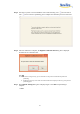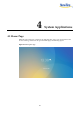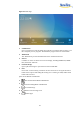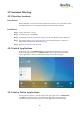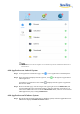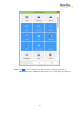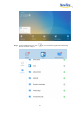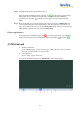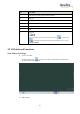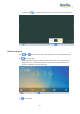User's Manual
24
Step 4 Add applications on the page described in Step 3.
In the application list displayed on the right area, click on the right of an application to
add the application. A maximum of 3 applications (including Android and Windows
applications) can be added. is displayed on the right of an application that has been
added.
Step 5 Return to the home page, click the triangle at the upper right corner of Collaboration, and
click the added application on the displayed menu. After the application is started once, its
name will be added to the lower area of the Collaboration button, and users can fast start the
added Windows application by only clicking Collaboration.
Delete Applications
On the application customization page, click at the upper right corner of an application
to delete the application. After an application is deleted successfully, restores to .
4.3 Whiteboard
Writing or Annotation
On the whiteboard page, you can select pen type, width, and color to write or annotate.
Also erase selected content or clear all contents.
File management
Preview, select, copy or delete a file.
To access the whiteboard meeting, click Whiteboard. See the following figure.