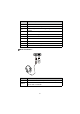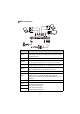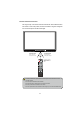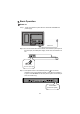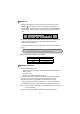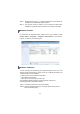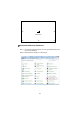User's Manual
13
Status of the power indicator is as follows:
Ɣ
5HFRPPHQGHGFRQ¿JXUDWLRQ
- CPU: Inter (R) Core i3 2.27GHz or AMD CPU with equivalent performance
- Memory: 1GB
- Hard drive: 1GB
- Graphics card: supports DirectX 9 or above
Ɣ
If the interactive panel is equipped with the latest version of handwriting
software in the PC before being delivered, please skip the step.
Ɣ
HID drive-free function only applies for Vista, Windows 7or higher
version (realize the functions of multi-touch etc.). The touch LCD display
with Windows XP version should install/run the software for normal use.
6WHS,QVHUWWKHRI¿FLDO86%FDEOHLQWRWKH86%SRUWVRIWKHFRPSXWHUDQG
touch LCD display.
6WHS,QVHUWWKHRI¿FLDOVRIWZDUHLQVWDOODWLRQGLVNLQWRWKHFRPSXWHU
Power Indicator Status
No light Powered off
Red Standby
Green Powered on
Power off
Software Installation
If the PowerKey Turn On PC is enabled, you do not need to press PC Power to
control the OPS during the power-on and power-off processes.
Ɣ
Standby status: When the interactive panel is in running status, press
Power or
on the remote controller. The interactive panel enters in
standby status. When the OPS is in running status, Press PC Power on
the front panel. The OPS enters in standby status (for all-in-one models
only).
Ɣ
Power off: Turn off the rocker switch at the bottom of the interactive panel
(next to the power port) or pull out the power plug to switch off the
interactive panel completely.
Ɣ
For all-in-one models, turn off the OPS before powering off the interactive
panel.
NOTE: