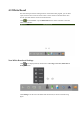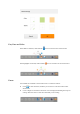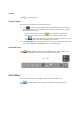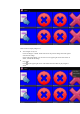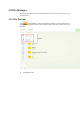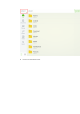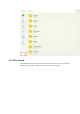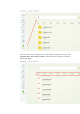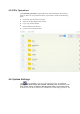User's Manual
Cancel
Click to cancel operations.
Screen Capture
The following two methods are used to capture screen:
Click to capture current content on the white board and save it as an image in
ScreenImage directory. (The SmartBar is not captured in the image.) You can open
the directory by two ways:
− Go back to the home page and click on the SmartBar to enter the file
manager. In the system file, find and click the ScreenImage folder to check.
− Click in application programs to enter the image browsing interface. In the
system file, find and click the ScreenImage folder to check.
Press CAPTURE on the remote controller to save current content on the white board
as an image in Pictures > Screenshot directory in the file manager.
Print and Clear
Click , Print and Clear are displayed. Click Print to print current content on the
white board. Click Clear to clear all current content on the white board.
4.4 Gallery
You can enter the gallery to view images one by one or play them as slides.
Click
on the SmartBar to enter the gallery. All folders containing images are
displayed.