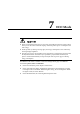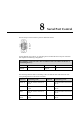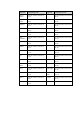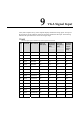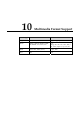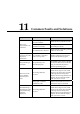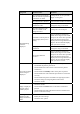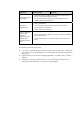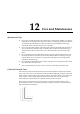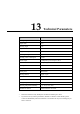User's Manual
Symptom Possible Cause Solution
The covering area of the nib
does not meet the requirement
or the nib is too small.
Change the nib or use a pen with
larger covering area.
The infrared tube is blocked. Check if infrared tubes are blocked.
Strong light or infrared
interference exists.
Remove the interference source or
change the using environment.
The handwriting
cannot be
displayed.
The color of the pen is the
same as or similar to the
background color.
Change the color of the pen.
You hand or other objects are
on the display when you are
writing.
You are advised to use the pen
rather than a finger to write. Hold
the pen as far to the nib as possible.
The angle between the pen and
display needs to be greater than 60
degrees. Do not touch the display
with your sleeve or wrist.
Strong light or infrared
interference
Remove the interference source or
change the using environment.
The writing method is
incorrect.
You are advised to use the pen
rather than a finger to write. Hold
the pen as far to the nib as possible.
The angle between the pen and
display needs to be greater than 60
degrees. Do not touch the display
with your sleeve or wrist.
Not sound is played
and no image is
displayed.
Check whether the power plug is inserted into the power socket
and whether the panel is powered on.
Check whether the rocker switch on the interactive panel is
switched on.
Check whether the Standby button on the panel is pressed.
Check whether the video and audio input cables are connected
correctly.
Check whether the panel is switched to the right signal source.
Check the settings on image brightness and contrast.
Check the volume.
Image is displayed
properly, but no
sound is played.
Check the volume.
Check whether the Mute button on the remote controller is
pressed.
Check whether the audio cable between the PC and interactive
panel is connected correctly.
No image is
displayed or the
image is black and
white.
Modify the color settings.
Check the color system.