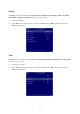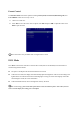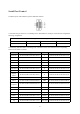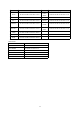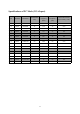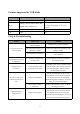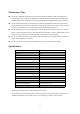User's Manual
Table Of Contents
- NOTICE
- MountingRequirements
- Introduction
- BasicOperation
- AssembleOPSComputer
- Smartbar
- HomePage
- TaskManager
- WhiteBoard
- Gallery
- FileManager
- SystemSettings
- RestoreDefaultSetting
- Browser
- Programs
- SelectSignalChannel
- Menu
- ECOMode
- SerialPortControl
- SpecificationsofPCMode(VGAInput)
- FormatsSupportedbyUSBMode
- MaintenanceTips
- Specifications
51
Failure Possible cause Solution
The required covering area is
not reached when writing or the
nib is too small.
Change the nib or use a pen with a larger
covering area.
The infrared tube is blocked. Check if infrared tubes are blocked.
Strong light or infrared
interference
Remove the interference source or change
the using environment.
Unable to write
The color of strokes is same as
or similar to the background
color.
Change the color of strokes.
You hand or other objects are
put on the display when writing.
Use the pen rather than a finger to write.
Grasp the pen as far to the nib as possible.
The angle between the pen and display
should be larger than 60 degrees. Do not let
sleeve or wrist touch the writing surface.
Strong light or infrared
interference
Remove the interference source or change
the using environment.
Wrong writing method
Use the pen rather than a finger to write.
Grasp the pen as far to the nib as possible.
The angle between the pen and display
should be larger than 60 degrees. Do not let
sleeve or wrist touch the writing surface.
Not sound and image
1. Check if the power cable is connected to the power socket and if the panel
is connected to power.
2. Check if the rocker switch on the interactive panel is switched on.
3. Check if the Standby button on the panel is pressed.
4. Check if the video and audio input cables are connected correctly.
5. Check if the panel is switched to the right signal source.
6. Check settings including image brightness and contrast.
7. Check the volume.
Image is normal, but no
sound
1. Check the volume.
2. Check if the Mute button on the remote controller is pressed.
3. Check if the audio cable between the PC and interactive panel is connected
correctly.
No image or the image is
black and white
1. Adjust color settings.
2. Check the color system.
Image or sound is
interrupted
1. Find out the electric appliance that causes the interference and move it
away from the interactive panel.
2. Do not connect the panel to a power socket that a disrupting electric
appliance is connected to.