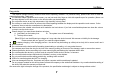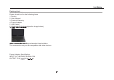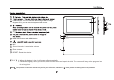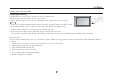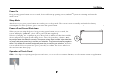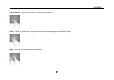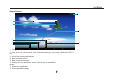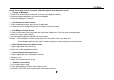User's Manual
8VHU0DQXDO
Home screen with a set of 5 screens, slide left/ right to view individual screen
¾ Change of Wallpaper
1. Press home screen about 2 seconds, it will pop-up wallpaper selection
2. Select preloaded wallpapers or picture as wallpaper
3. Click “set wallpaper” to confirm
¾ Add shortcut on Home screen
1. Enter in application page, tag the icon of application
2. Locate the icon to designated position or locate it in another screen
¾ Add Widget in Home Screen
1. Press home screen about 2seconds,and it will show Widget icon. Click it to enter to Widget page
2. Slide left / right to select widget
3. and designated widget and locate it in home screen
Remark :˖Some widgets is linked to internet service, be careful it will occur data cost
Some widgets might only be used in certain countries or under assigned service providers
¾ Relocate the shortcut on Home screen
1. Tag the application icon and move
2. Move icon to the designated position
¾ Cancel shortcut on Home screen
1. Tag the application icon, x displays on screen
2. Drag icon to x
3. When icon changes to red, let go
¾ Rotate Screen setting
1, Go to setting menu page
2, Click “Accessibility” and fiind “Auto-rotate screen”
3, click AUTO ROTATE icon to open/close autorotation function.