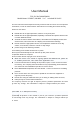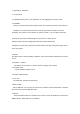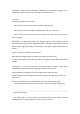User's Manual
You touch the screen keep a time, appear the dialog box”Add yo Home screen” as shown
below:
3.2 status bar describe
The status bar above of the screen
Top left display main interface software, T-Flash card, USB connection status and
so on
Top right display the battery, battery charge icons, current time, set time, S
ettings Menu, ESC button.
3.3 Use touch panel
Device equipped with a 7 “ touch screen. Following the main touch screen area is
described, and describes some of the tips for how to use the touch screen.
No matter which interface you are on the screen, can go back to main screen
through pressing the soft key on the upper left corner of the main screen.
【Attention】The main screen soft key functions as the machine back key
In different applications, by tapping the back soft key on the upper right corner on the
touch screen, you can return to its interface to the upper floor.
In different applications, by tapping the menu key on the upper
right corner of touch screen, the screen will appear the operation setting interface as
follows,
【Remark】: The main screen soft key functions as the machine menu