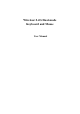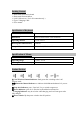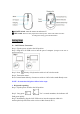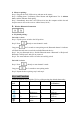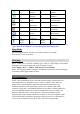User's Manual
b. Mouse re-pairing:
Step 1. Plug out the 2.4G USB receiver and turn on the mouse.
Step 2. Holding down "Left-button, Wheel button and Right-button" for 3s without
loose , and the indicator flash rapidly.
Step 3. Immediately insert the 2.4G USB receiver into the computer within 10s and
keep the mouse close to the receiver within 30cm (0.98 ft ).
B. Wireless Bluetooth Connection
a. Keyboard pairing:
Pair with 1
st
device
Step 1. Flip the power switch to the ON position.
Step 2. Press directly to enter channel 1 mode.
Long press for 5 seconds to enter pairing mode, Bluetooth channel 1 indicator
will flash blue and start to search the available Bluetooth device.
Step 3. On your bluetooth device, find the Bluetooth name “Bluetooth 3.0 Keyboard/
Bluetooth 5.0 Keyboard” and click to connect it.
Step 4. The status indicator will be off after successfully paired.
Pair with 2
nd
device
Step 1. Press directly to enter channel 2 mode.
Long press for 5 seconds to enter pairing mode.
Step 2. Repeat the above pairing step 3 and step 4.
Keys and Functions
To use the shortcut keys, hold the "Fn" key while pressing the desired shortcut key.
Key
icon
Mac
Fn on Mac
Windows
Fn
on Windows
Esc
Esc
N/A
Esc
N/A
F1
Brightness-
F1
Brightness-
(Win 10)
F2
Brightness+
F2
Brightness+
(Win 10)
F3
Mute
F3
Mute