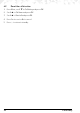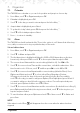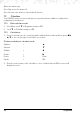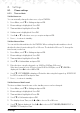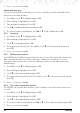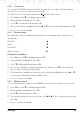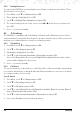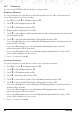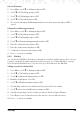User's Manual
36 Settings
8.1.8 Backlight timeout
You can set the FW200L screen backlight to turn o after a certain amount of time. There
are 12 levels to choose from.
1. Press
Menu
, scroll d to
Settings
and press
OK
.
2.
Phone settings
is highlighted. Press
OK
.
3. Scroll
d to
Backlight Time Setting(sec)
and press
OK
.
4. The current setting is show on the screen, scroll t or u to the time you require and
press
OK
.
5. Press o to return to standby.
8.2 Call settings
The FW200L is compatible with Call waiting, Call divert and Call barring services, these
can be activated or deactivated on the phone, but are network services, if the service isn’t
working once activated please contact your network operator.
8.2.1 Call waiting
1. Press
Menu
, scroll d to
Settings
and press
OK
.
2. Scroll
d to
Call settings
and press
OK
.
3.
Call waiting
is highlighted. Press
OK
.
4. Scroll
d to either
Activate
,
Deactivate
or
Query status
and press
OK
.
If you select
Query status
, the screen will display
Please wait
and then the status of the
service will be displayed on the screen.
5. Press o to return to standby.
8.2.2 Call divert
You can set the phone to divert all voice calls, divert if the call is unreachable, divert if there
is no answer, divert if busy or divert all data calls. When activated you can choose to divert
to a certain number or to voicemail.
Set call diverts
1. Press
Menu
, scroll d to
Settings
and press
OK
.
2. Scroll
d to
Call settings
and press
OK
.
3. Scroll
d to
Call divert
and press
OK
.
4. Scroll
d to either
Divert all voice calls
,
Divert if unreachable
,
Divert if no answer
,
Divert if
busy,
or
Divert all data calls
and press
OK
.
5. Scroll
d to either
Activate
,
Deactivate
or
Query status
and press
OK
.
6. If you select
Activate
you have the below options.