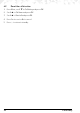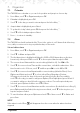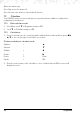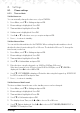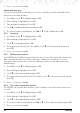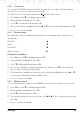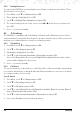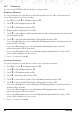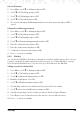User's Manual
33Settings
8. Settings
8.1 Phone settings
8.1.1 Time and date
Set the time zone
You can manually change the time zone of your FW200L.
1. Press
Menu
, scroll d to
Settings
and press
OK
.
2.
Phone settings
is highlighted. Press
OK
.
3.
Time and date
is highlighted. Press
OK
.
4.
Set time zone
is highlighted. Press
OK
.
5. Scroll
u or d to the time zone you require and press
OK
.
6. Press o to return to standby.
Set the date and time
You can set the date and time fro the FW200L. When setting the date and time check
whether the time format setting is 12 or 24 hours. The default is 24 hours. To change the
time format, see below.
1. Press
Menu
, scroll d to
Settings
and press
OK
.
2.
Phone settings
is highlighted. Press
OK
.
3.
Time and date
is highlighted. Press
OK
.
4. Scroll
d to
Set time/date
and press
OK
.
5. Enter the time using the keypad, e.g. 14:45 for 02.45pm (24 hours).
If the time format is set to 12 hours, enter 02:45 for 02:45pm, scroll
d,
AM/PM
is
displayed. Press u to select
AM
or
PM
.
6. Scroll
d,
YYYY/MM/DD
is displayed. Enter the date using the keypad e.g. 2015/12/10
for 10 December 2015 and press
Save
.
7. Press o to return to standby.
Set the time and date format
The time and date format shown on the standby screen can be changed.
1. Press
Menu
, scroll d to
Settings
and press
OK
.
2.
Phone settings
is highlighted. Press
OK
.
3.
Time and date
is highlighted. Press
OK
.
4. Scroll
d to
Set format
and press
OK
.
5. The display shows
Time
, scroll t or u to choose
12
or
24
hours.
6. Scroll
d,
Date
is displayed. Scroll t or u to choose
YYYY MM DD
,
DD MM YYYY
or
MM DD YYYY
and press
Save
.