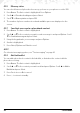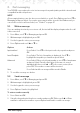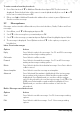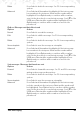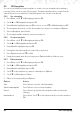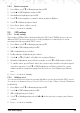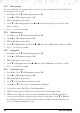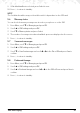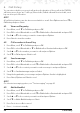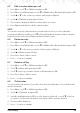User's Manual
24
5.4 SMS templates
You can use a default message template or create your own template when writing a
message. Each can store up to 10 messages. Templates that have been created can be
edited, deleted or used directly. Default templates can only be used directly.
5.4.1 Use a template
1. Press
Menu
, scroll d to
Messaging
and press
OK
.
2. Scroll
u to
SMS templates
and press
OK
.
3.
User dened
is highlighted, press
OK
to select, or scroll d to
Default
and press
OK
.
4. The templates are listed, scroll to the template you want to use and press
Options
.
5.
Use
is highlighted, press
Select
.
6. The template will be added to a new message box.
5.4.2 Create a template
1. Press
Menu
, scroll d to
Messaging
and press
OK
.
2. Scroll
u to
SMS templates
and press
OK
.
3.
User dened
is highlighted, press
OK
.
4. If templates have already been created, they are listed.
5. Press
Options
and scroll d to
Add
.
6. Using the keypad, write the message, press
Options
and then
Select
to save.
5.4.3 Edit a template
1. Press
Menu
, scroll d to
Messaging
and press
OK
.
2. Scroll
u to
SMS templates
and press
OK
.
3.
User dened
is highlighted, press
OK
.
4. Scroll
d to the template you want to edit and press
Options
:
5. Scroll
d to
Edit
and press
Select
.
6. Edit your message and press
Options
:
Options Actions
Save
Press
Select
to save the edited template.
Save as new template
Press
Select
to save as a new template.
Cancel
Press
Select
to go back to the templates without saving the
changes.
Input method
Press
Select
. Scroll d to the input method you prefer and press
OK
.
Text messaging