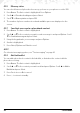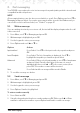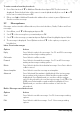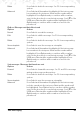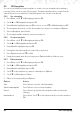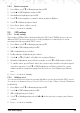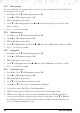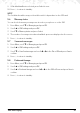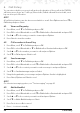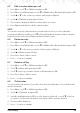User's Manual
21
5. Text messaging
Your FW200L can send and receive text messages from participating mobile networks and
compatible landline telephones.
NOTE
All messaging features can also be accessed while on a call. Press
Options
and scroll d to
Messaging
and press
Select
. If you write a message it will be stored to the
Outbox
and you
can send it once the call has ended, see “Outbox” on page 23.
5.1 Write a message
If you are writing a text and you receive a call, the text will be displayed again when the call
is disconnected.
1. Press
Menu
, scroll d to
Messaging
and press
OK
.
2.
Write message
is highlighted, press
OK
.
3. Use the keypad to enter your message.
4. Press
Options
and scroll u or d to:
Options Actions
Input method
Press
Select
. Scroll d to the input method you prefer and press
OK
.
Insert Template
Press
Select
. The list of templates is displayed. Scroll d to
highlight the template you want then press
Select
.
Advanced
Press
Select
. Either select
Insert number
or scroll d to
Insert name
and press
Select
. Enter the rst letter of the name to search
alphabetically then scroll
u or d to the exact contact, then
press
OK
. The number or name will be inserted.
Save
Press
Select
and the message will be saved to
Drafts
.
5. To send the message see below.
5.2 Send a message
1. Press
Menu
, scroll d to
Messaging
and press
OK
.
2.
Write message
is highlighted, press
OK
.
3. Use the keypad to enter your message.
4. Press
Options
.
Send to
is highlighted.
To enter a number manually
1. Press
Select
and
OK
.
2. Using the keypad enter the phone number and press
OK
. Either scroll u to
Enter
number
to add another number or press
Options
and
Send
to send the message.
Text messaging