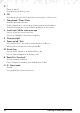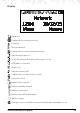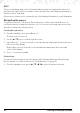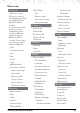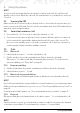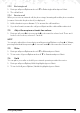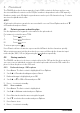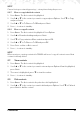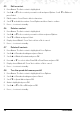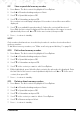User's Manual
12 Getting to know your phone
NOTE
The icons will always align to the left and as higher priority icons appear the other icons
will shift to the right. Some icons replace others along the top of the display depending on
which function is activated.
If there are too many icons to view at the top of the display the battery icon will disappear.
Navigating the menus
Your phone menu has 7 sub-menus. Each sub-menu contains options that allow you to
use the phonebook, change the ring tone, etc. You can use menus and sub-menus in two
ways: by scrolling or by using shortcuts.
Scrolling through menus
1. From the standby screen, press
Menu
or O.
The main menu is opened.
2. Use the
u /d keys to scroll through the menu.
3. Left softkey or O - press to action the corresponding word prompt shown in the lower
left corner of the display.
Right softkey - press to action the corresponding word prompt in the lower right
corner of the display.
4. Press o to return to standby.
Shortcut keys
You can use a shortcut key to go to the preset option directly without scrolling through
lists. To change one of the shortcuts, see “Dedicated keys” on page 35.
1. From the standby screen, press
u /d/ t / u to get to the preset shortcuts.