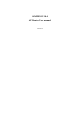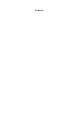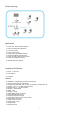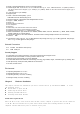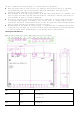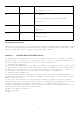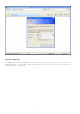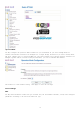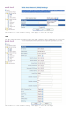User's Manual
6
l telnet, HTTP Web Management, TFTP for Firmware Upgrade
l wireless signal rates: 54, 48, 36, 24, 18, 12, 9, 6 Mb/s for 802.11g; 11, 5.5, 2, 1 Mb/s for 802.11b; 11n (20MHz): MCS0-15
with Short Guard Interval Support (up to 144Mbps )11n (40MHz): MCS0-15 with Short Guard Interval Support (up to
300Mbps ).
l UDP throughput: up to 128Mbps
l Support UpnP
l 100M wide area network(WAN) port x1
10M/100M local area network(LAN) port x4
l Support RTS/CTS, Fragmentation and Defragmentation function
l Support WMM , WMM-PS
l Block Ack
l Reverse Direction Data Flow
l Link Adaptation
l Roaming
l Seamlessly roam and handover within mesh network
l Adaptive mesh network routing establish and update
l Wireless Frequency Range, 2.4 ~ 2.4835GHz ISM Band,
l Radio and Modulation Type. IEEE 802.11b: DQPSK, DBPSK, DSSS, and CCK ; IEEE 802.11 g: BPSK, QPSK, 16QAM,
64QAM ; IEEE 802.11n: MCS0~MCS15;
l Transimission distance. 300 meters Outdoors, 100 meters Indoors coverage area(It’s limited in an environment.)
l Antenna 5dBi
l Transimission power. 802.11b: Typ. 18 dBm @Normal Temp Range; 802.11g: Typ. 15 dBm @ Normal Temp Range ;
802.11n: Typ. 15 dBm @ Normal Temp Range
External Connectors
l 4 10/100M local Ethernet Ports (RJ-45)
l 1 100M WAN port
Security Support
l Three level login including local admin, local user and remote technical support access
l Service access control based on incoming interface: WAN or LAN
l Service access control based on source IP addresses
l Protect DOS attacks from WAN/LAN: SYN flooding, IP surfing, ping of Death, fragile, - UDP ECHO (port 7), teardrop, land.
l PAP (RFC1334), CHAP (RFC1994), MSCHAP for PPP session.
l IP filter, Parental control.
Environment
l Operating temperature: 0℃ to 40℃
l Storage temperature: -20℃ to 70℃
l Operating Humidity: 10%~95% no freezing
l Storage humidity: 5%~95% no freezing
Chapter 2 Hardware Installation
This chapter contains the information you need to install and set up the Wireless 2880AP. It covers
the following topics:
n Decide where to place the AP
n Connecting the Access Point
n Checking the LED indicators
n Attaching an External Antenna
Decide where to place the AP
Place the AP in a dry, clean location near the hub, switch, computer or printer that will be connected
to the AP. The location must have a power source and be within the following distance of a Wi-Fi
compliant wireless LAN access point or wireless access point.