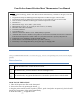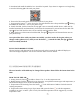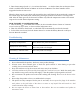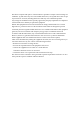User's Manual
Table Of Contents
5. Download and install the APP for free. Search the keyword ‘Tuya Smart’ in Appstore or Google Play,
or scan the following QR Code with your phone.
6. Turn on the blue-tooth switch and Location System of your phone.
7. Long-press the button on the device for 3 seconds until the device beeps with the sign flashing
meanwhile the notification tone in your phone beeps.
8. Launch the APP, click the button at the top right corner to manually add the device, which will be
matched automatically and immediately, then follow the instructions to pair and activate the APP. The
sign will not flash until the device is successfully matched with the APP.
9. When the device is disconnected with the APP, the sign disappears and the notification tone on
your phone beeps.
Once paired the device with your phone successfully, you don’t need to do it again, unless you
change to other phones. Every time you use the button to match the APP, the sign flashes
until successfully matched.
ENJOY YOUR BARBECUE TIME
Choose food type and doneness for the food when each probe is inserted, the APP will display its
current and target temperature. See the user interface below for more details.
附上涂鸦智能 APP 界面展示图及其功能键展示
The user interface of the APP may be changed when updates. Please follow the instructions in the
APP.
HOW TO USE THE APP
1. Setting: Press the button in APP to choose °F or °C as the temperature unit.
2. Probes setting: Click the displayed ‘Set up the probe’, set up different meats types and temperature, or
add needed food types of P1, P2, P3 and P4 separately.
3. Temperature trend checking: Press the button on the left bottom of APP to check the trend of
cooking temperature.
4. Temperature alarm setting: Log in Tuya Smart APP, press the button to edit the temperature,
available from -20°C to 300°C (-4°F~572°F). The internal temperature will be triggered by a certain
temperature value.