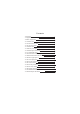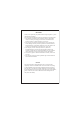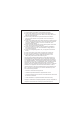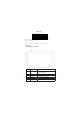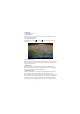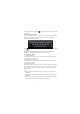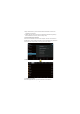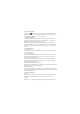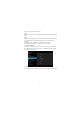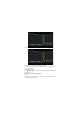User's Manual
1.1.11 Close programs
Press the icon continuously or the ESC key, the device will close the active
program. You can also use the corresponding function in the management
currently running applications to close the program.
1.1.12 Screen operation
● Zoom in and zoom out : In applications which support zoom gestures, such
as photo , IE browser, mail and map etc. you can zoom in or out the screen
contents by opening or closing your two fingers.
● Rolling: In applications which support rolling gestures, such as photo , IE
browser, mail and map etc. you can scroll the screen contents by sliding your
fingers on the screen. If you want to stop the rolling screen, you just need to
touch it.
1.1.13 Home screen
● Switch home screen
In the home state, you can change the home interface by sliding your fingers
on the screen quickly.
● Custom Home Screen
Press the blank area on the home screen interface for a few seconds, it will
appear Choose wallpaper from menu, then you can set the home screen.
● Move application icons on screen
Press the icons of applications you need to move for several seconds, it will
enter the moving model (the icon of application wil l turn big), then drag the
icon to expected position directly.
● Move application icons screen to screen
Press the icons of applications you need to move for several seconds, and you
can drag the icon to the left side or right side.
● Delete applications
Press the icon of application you need to remove for several seconds, drag the
icon to × (when the icon turns big, the bottom of screen will appear ×, then you
can delete the application).
1.1.14 Screen gestures
● Click
When you need to input by the on-screen keyboard, you just need to select
applications or press the button on the screen, then click the items.
● Press
When you want to start the available options of a project(such as web page