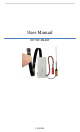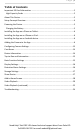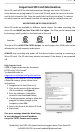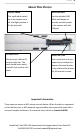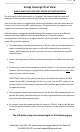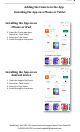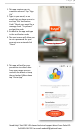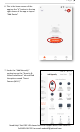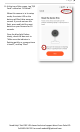User's Manual
P a g e | 2
Need Help? Get FREE USA-based technical support direct from PalmVID
Call 800-618-7491 or email webstaff@palmvid.com
Important SD Card Information
Micro SD cards MUST be inserted properly or damage may occur. SD Cards in
these devices are spring loaded. To insert the SD card, push the card into the slot
until a click is heard or felt. Once the card clicks it will lock into place. To remove
the card, press the card inward to unlock the spring and the card will come out.
NEVER FORCE AN SD CARD IN OR OUT!
Micro SD cards are available in different speed classes. For video recording, the
micro SD card MUST be Class 10 or UHS-1 or higher. The Class can be determined
by locating a small symbol on the label side of the card.
Example:
Class 6
Class 10
UHS-1
UHS-3
The micro SD card MUST be FAT32 format. For cards larger than 32GB, refer to the
information on high capacity cards below.
ALWAYS stop recording and power off the device before inserting or removing a
Micro SD card. The SD card may become corrupted if the device is not powered
off.
High Capacity Cards
64GB or larger cards must be formatted
FAT32 using “GUI Format”.
To download refer to:
ridgecrop.co.uk/index.htm?guiformat.htm
To format an SD Card to FAT32 to use with
a PalmVid camera, please follow these
instructions:
1. Navigate to this link (Click on it)
2. Click on the picture of the software
(On the website, see Figure 1)
3. Save the software, it should be
located in the Downloads folder.
4. If a popup appears asking to allow this
program to make changes to the
computer, select YES.
5. Select the drive of the Micro SD Card
6. Press Start!
If an error message about the drive being
in use is displayed, close all windows
except for FAT32 Format and try again.
Figure 1