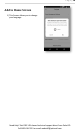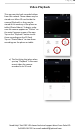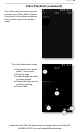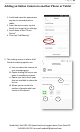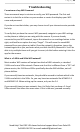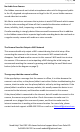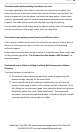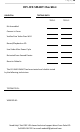User's Manual
P a g e | 23
Need Help? Get FREE USA-based technical support direct from PalmVID
Call 800-618-7491 or email webstaff@palmvid.com
Troubleshooting
I’m not sure of my WiFi Password
There are several ways to retrieve or verify your WiFi password. The first and
easiest is to look for a sticker on your modem or router that displays your WiFi
name and password.
If you do not see that sticker, you may choose to call your internet service provider
for help.
To verify that you have the correct WiFi password, navigate to your WiFi settings
on the phone or tablet you are using with the camera. If you are already
connected to your WiFi network, tap on the network or on a settings button to the
right, and look for an option that says “Forget”. This will erase the saved WiFi
password from your phone or tablet. Once the network is forgotten, tap on the
network again to re-join, and enter what you think the WiFi password is. You’ll be
able to try multiple times until you get it correct, do this before entering it into the
app for the camera.
What is a 2.4GHz and 5GHz WiFi network?
Most modern WiFi routers will output two kinds of WiFi networks, a standard
2.4GHz and a new 5GHz network. Please note that this is different from a “5G” cell
phone service, the 2.4GHz and 5Ghz specifically describe WiFi abilities, not cell
phone abilities.
If you normally have two networks, they should be named to indicate which is the
2.4GHz and which is the 5GHz. So, you may have two networks like MYWIFI-2.4
and MYWIFI-5G. When setting up the camera, only use the 2.4.
If you normally have just one network, then it is likely that you have a 2.4 and
5Ghz network that share the same name. If this is the case, proceed normally.