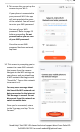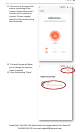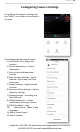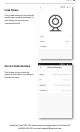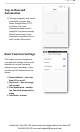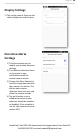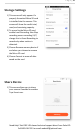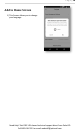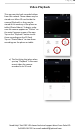User's Manual
P a g e | 10
Need Help? Get FREE USA-based technical support direct from PalmVID
Call 800-618-7491 or email webstaff@palmvid.com
9. This screen lets you set up the
camera to your Wi-Fi.
If your phone is connected to
your personal Wi-Fi the app
will auto populate the name
of the network. You will need
to enter your WiFi password.
Not sure of your WiFi
password? Refer to page 23
before proceeding. Do not
proceed unless you are sure
of your WiFi password.
Once the correct WiFi
password has been entered,
tap Next.
10. This screen is prompting you to
connect to a new WiFi network
that comes from the camera.
Navigate to the WiFi settings on
your phone, and you should see
a WiFi network that begins with
“SmartLife”. Tap on this network
to connect to it.
You may see a message about
this SmartLife WiFi network not
being connected to the internet.
This message is normal. Do not
disconnect from this network or
switch to mobile data.
Once you’re connected, return
to the Tuya app, and tap “Go to
Connect”