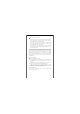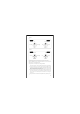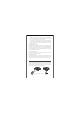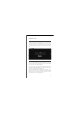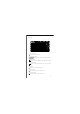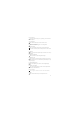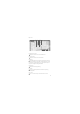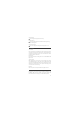Quick Start Guide
9. Waypoint tracking
խTap to enter waypoint tracking after all waypoints are set.
8. Add waypoint
խTap to enter add waypoint mode. Draw lines within geofencing
zones to add waypoints.
7. Display mode
խTap to change the display mode of the map.
Using Camera
Firmware update
Three camera modes are available: photo, video and time-lapse. Photo
mode and video mode can be selected via the camera mode button on
the ight screen. Time-lapse mode can be selected from the camera
setting page when in video mode.
Camera Mode
Photo taking and video recording can be done on the FUNSNAP 2 APP
ight screen.
Photo / Video
When taking videos, the resolution can be changed at the settings
menu. When taking photos, ISO and EV can be adjusted under auto
exposure mode. Under manual exposure mode, the shutter speed, ISO,
white balance and lter eects can be adjusted. All settings can be
accessed from the camera settings.
Camera Settings
Videos and photos can be previewed from the playback screen.
Playback
The rmwares of the camera, aircraft and gimbal are updated on the
FUNSNAP 2 APP. Connect the aircraft to the remote controller and
follow the instructions on the app to conduct rmware updates.
19