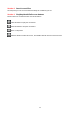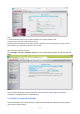User's Manual
65
If above are all confirmed, power off and on the camera and router may help camera to connect.
Step 5: Please log-in the router and check if the MAC filter feature is enabled.
Camera has wired and wireless MAC, they are different. If your router has wireless MAC filtering turned
on, it’ll block camera to connect. Please turn it off, or add camera’s MACs in the allow list.
Step 6: Please change the wireless channel, and the wireless encryption of router to have a try.
Change channel helps reduce influence from nearby WiFi networks, you can try 3,6,or 11 for example.
As for encryption, suggest use WPA2/PSK AES.
Step7: At last reset camera to default, and please try re-configure the wireless settings again.
6.1.4 Forgot camera’s user name and password
Camera can be hard reset to default settings, when you forgot camera’s login user name and password.
Below are the steps:
(1) Keep power on camera;
(2) Press and hold reset button of camera for 30 second, till it reboots. Reset button is on bottom, or
back, or end cords of the camera.
(3) Once reset, camera will be restored to default settings. And default username is admin, no
password (leave password blank).
6.1.5 How to setup alarm recording to SD card
For the cameras that support Mirco SD card, we can save alarm recording on Mirco SD card and below
are the steps to set it up:
Step 1: Setup the Motion Detection Settings
Please go to Settings > Alarm > Motion Detection menu.
(1) Click Enable.
(2) Choose Recording for the alarm action.
(3) Set the Detection Area
(4) Set a Schedule.
(5) Click Save to save the settings.