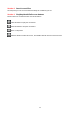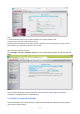User's Manual
64
Note, for Safari on MAC OSX it’ll show a link “Plugins are not found, click me to download” just above
login windows of the camera. Please click it to download plugin and follow wizard to install. See this link
for help if after installed plugin but still cannot login camera:
http://www.foscam.com/faqs/view.html?id=14
6.1.3 Unable to connect to router wirelessly
After setup wireless configuration, and input the wireless password correctly, save the settings. Normally,
after you disconnect the Ethernet cable, wait for few minutes camera will show up again in Equipment
Search Tool (or show up in router’s DHCP client list/LAN list) with a new IP address. That indicates your
camera’s connected wirelessly.
If not, please follow below steps to help camera connect wirelessly.
Step1: Please make sure wireless signal is strong enough to connect with.
(1) Make sure the camera antenna is fixed well;
(2) Best to keep the distance between the camera and router in 2~3 meters while setup;
(3) There’s no interference or obstacles from house appliance or walls;
Step2: Please check the frequency band of the wireless signal.
The camera supports dual-band 2.4GHz.
Step3: Please check if your wireless password contains special characters.
Remove special character in SSID and wireless password to have a try.
Step 4: Reboot camera and router to have a check.