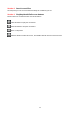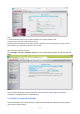User's Manual
60
6 Appendix
6.1 Frequently Asked Questions
NOTE: Any questions you would meet, please check Network connections firstly. Check the working
status revealed by the indicators on the network server, hub, and exchange. If abnormal, check the
network connections.
6.1.1 Equipment search tool cannot find the camera
After power on camera and connect it to router by Ethernet cable, open Equipment Search Tool it cannot
find any camera IP address. Shows a blank window like below.
This is usually because camera doesn’t get an IP in same network segment as the computer. Please
follow below steps to fix the problem.
1. Make sure both camera and computer are connected to same router.
2. Make sure camera’s connected to router properly and camera status is normal.
For indoor pan/tilt cameras, when powered on you will see a red power light and camera will pan/tilt.
And on LAN port you’ll see a blinking orange light and a solid green light.
3. Reset camera to have a check. Just keep pressing rest button on camera with power on for about 30
seconds till it reboot. Reset button is usually on back/bottom of camera, or on the end cords.
4. Try another Ethernet cable or hook into another LAN port on router.
5. Make sure the router DHCP server is enabled and there is no Mac address filter.
Check router’s DHCP list as well, to see if you can find camera’s IP address there.
If yes, please try to log-in the camera directly by manually input the IP address and port (default http
port: for SD camera is 80, for HD camera is 88) of camera into address bar of web browser.
6. Please turn off any virtual machine or multiple connection (use only wired or wireless connection) that
is running on computer.
7. At latest make sure there’s no firewall is blocking Equipment Search Tool or other search tool conflicts
with it.