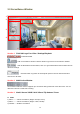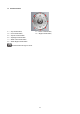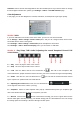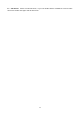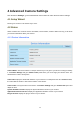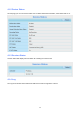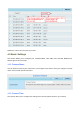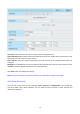User's Manual
25
4 Advanced Camera Settings
Click the button “Settings”, goes to Administrator Control Panel to make advanced camera settings.
4.1 Setup Wizard
Please go to section 3.2 to find the way to set it.
4.2 Status
Status contains four columns: Device Information, Device Status, Session Status and Log, it will show
you various information about your camera.
4.2.1 Device Information
Camera Name: The Device Name is a unique name that you can give to your device to help you identify
it. Click Basic Settings and go to Camera name panel where you can change your camera name. The
default device name is anonymous.
Camera ID: Display the wired MAC address of your camera. For example Device ID is A0E6EC012F32,
the same MAC ID sticker is found at the bottom of the camera.
Camera Time: The system time of the device. Click Basic Settings and go to Camera time panel and
adjust the time.
System Firmware Version: Display the System Firmware version of your camera.
Application Firmware Version: Display the application firmware version of your camera.
Plug-In Version: Display the plug-in version of your camera.