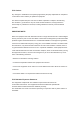Quick Setup Guide
E
Other Ways to Access Your Camera
. 264
. 264
F
Hardware Installation
G
Important Notice
Your Foscam Cloud service account and password may be used to
access both Foscam App and the Foscam Cloud service website.
Therefore, you may register the account username & password on
either one.
Foscam Cloud Service Account Username & Password
You can upgrade the rmware of your camera with Foscam App by
using the new "One-key Online Upgrade" feature (Open Foscam APP,
select Settings > Firmware Upgrade).
You also can download the latest version to upgrade your camera
from our ocial website foscam.com/upgrades.
Firmware Upgrade
Storage Media
Your camera supports cloud, NVR (Network Video Recorder), and
Micro SD card (only supports FAT-32 format) storage formats.
If you wish to record and playback large amounts of video, we
recommend using a Foscam NVR device as well.
Once you’ve added your camera successfully using the wired connec-
tion method above, tap your live camera feed from the My Cameras
screen > tap the gear in the upper-right > tap Net
work > tap the WiFi
network you wish to connect to and enter your WiFi password.
Note: The camera supports dual-band 2.4GHz & 5GHz WiFi, the speed of
5GHz WiFi is high but the penetrability is weak, so we suggest you
use the 2.4GHz WiFi when there is a wall.
Please ensure that the proper power supply is used before using
the camera.
Please install the camera securely using the screws provided.
To avoid the risk of re or electric shock, please keep your camera
connectors in a cool, dry place.
Please keep the camera out of reach of small children.
Change your default port to a greater range to help ensure the
safety of your connection.
Check the logs of your Foscam cameras frequently. Foscam
Cameras have embedded logs reminding you which IP addresses
are accessing the camera.
Safety Tips
Camera Username & Password
You can access the camera via the Foscam Cloud website:
https://www.myfoscam.com
Some of the benets of viewing your camera in the cloud:
It’s simple and convenient to remotely access and manage all your
WiFi security cameras.
Enjoy the latest features rst through Foscam Cloud including cloud
storage, video sharing, and more.
Getting started is fast—if you have already registered an account
through Foscam App, you can directly use your login credentials for
Foscam Cloud.
Foscam Cloud Service
Foscam Cloud
D
Connecting Your Camera Over WiFi
WPS
1. Screw the mount on the wall with the two screws provided.
2. Insert the camera base A into the mounting bracket B, attaches the
camera to the base.
3. Screw the camera to the wall with the two screws provided.
CE Certificate Website:
https://www.foscam.com/company/ce-certificate.html
Exporter and Importer Information Opened to Public:
https://www.foscam.com/company/open-information.html
www.foscam.com
Q
uestions? For any issues that occur during the setup process,
please write to support@foscam.com —we’re here to help!
A
s a result of product upgrades and other reasons, this guide may not be able to
update in time, resulting in inconsistency with the ocial website information,
please take the ocial website (www.foscam.com) information as the standard.
Foscam VMS
I
f you would like to manage multiple cameras, we suggest you install
the Foscam VMS. You can download the “Foscam VMS” from
foscam.com/vms.
The camera username & password are used to access and manage
your camera. Having a strong password can improve the security of
your camera signicantly.
If you have forgotten either of them, please press the "Reset" button
and hold it for more than 15 seconds while the camera is powered
on. After hearing the voice prompt (if the device is connected with
the audio output device), release the button. The camera will
automatically reboot and the default settings will be restored. The
default username / password will then become admin / random
password on the MAC sticker. Please save your MAC sticker.
After restoring to the factory default settings, please delete the
camera from Foscam App, and then add it again.
Network
F
oscam_2.4G
Foscam_5G
Cherry
Public
Lily
<
A
B