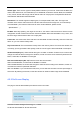User's Manual
Shenzhen Foscam Intelligent Technology Co., Limited
Tel: 86 755 2674 5668 Fax: 86 755 2674 5168
56
A Camera Sound and PC Sound
If the camera has connected with a speaker or other audio output device, if you select Camera Sound or
PC Sound, when the motion has been detected, the people around the camera will hear beep alarm
sound.
B Send E-mail
If you want to receive alarm emails when motion is detected, you must select Send E-mail and set Mail
Settings first.
C Take Snapshot
If you select this checkbox, when the motion has been detected, the camera will snap the live view
window as a still picture and load it to the FTP. Make sure you have set FTP and set FTP as the storage
path in Video->Snapshot settings panel.
Time interval: The interval time between two pictures.
D Recording
If you select this checkbox, when the motion has been detected, the camera will record automatically
and store the record files to the SD Card. Make sure the camera has inserted SD card and you have
set the SD card as the Alarm record files storage path, please go to Record—> Storage location page
to verify this settings.
The default alarm record time is 30s and pre-alarm record time is 5s, please go to Record—> Alarm
Record page and change the alarm time settings.
Step 7: Set detection area
Click set detect area and it pop up a window, then you can draw the detection area. Click Back button
after settings. When something moving in the detection area, the camera will alarm.
Step 8: Alarm Schedule
Alarm anytime when motion is detected①
Click the black button up the MON, you will see all time range turn red. When something moving in the
detection area at anytime, the camera will alarm.
Specify an alarm schedule②
Click this button and select all time range