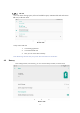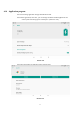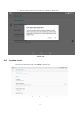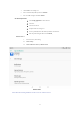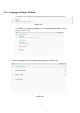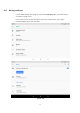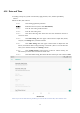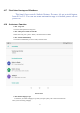Quick Start Guide
40
4.16 Date and Time
According to the preset, system will voluntorily apply the date, zone, and time provided by
internet.
Manual set date, time and zone
4.16.1 Click Setting application procedure.
4.16.2 Slide down the screen, then click date and time.
4.16.3 Turn off “auto setting of date and time”.
4.16.4 Turn off “auto setting zone’.
4.16.5 Click Zone Selecting, then choose the zone lists. Slide down the list to
view more zones.
4.16.6 Click Date setting, then click upper or down buton to adjust date, month,
and year, click setting when you finish selection.
4.16.7 Click Time setting, then click upper or down button to adjust hour and
minute, click AM or PM to change morning or afternoon ( there is no such selection
when you se 24-hour format). Click Setting to finish.
4.16.8 Click 24-hour format, switch between 12-hour or 24-hour formay, the
time format you choose will be used on the alarm clock.
4.16.9 Click date format setting, then choose the time format you want to show on MID.
Picture 4.43
Note: If you use the time internet provided, you will not able to set the date, time and time zone.