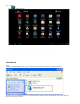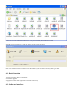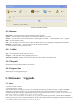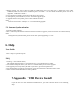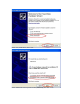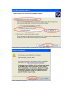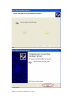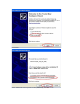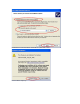User's Manual
Picture1: Software interface
4.3. Buttons
Select IMG:Click the button to select the firmware used for upgrad e.
Update:Click the button to start upgrade after identifying U disk once you insert.
NetSync:After the d evice has been inserted to PC, and recognized as U disk. Click the button to start upgrade,
Help:Click the button for help.
Exit:Click th e button to end and exit. Don't click the button when you are upgrading or inquiring the information.
Minimize:click th e button, LiveSuit will enter into the minimize window .
x:click the bu tton to enter system tray mode
4.4. Lables
Img:on the right side is the file path of firmware.
Progress:on the right side is the upgrading progress bar.
Welcome to LiveSuit:display the system state and result. The content will change in time.
4.5. File path
Display the firmware path information you selected.
4.6. Progress bar
Indicating the current upgrade progress
5. Fi rmware Upgrade
5.1. Ste ps
1 open the LiveSuit software.
2 select the firmware. (*.img)
3 the machine must be closed, press a ny key for a long time (except the power button, volume button and HOME
button),then connect the machine to PC, press the power button several times constantly for a long time until the
computer indicate that it find new equipment(the first time) or appear the window of clear machine internal documents ,
then loosen any keys, according to the tips of the PC operation
Note: before connect the MID to the computer,p r ess any keys(except the pow er button, volume button and HOME
button),you need press it for a long time until the PC machin e have tips that find ne w equipment or appear the window of
clear machine internal documents,you can loosen the keys.