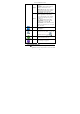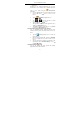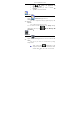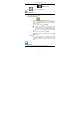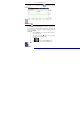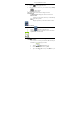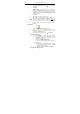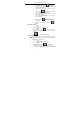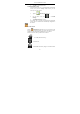User's Manual
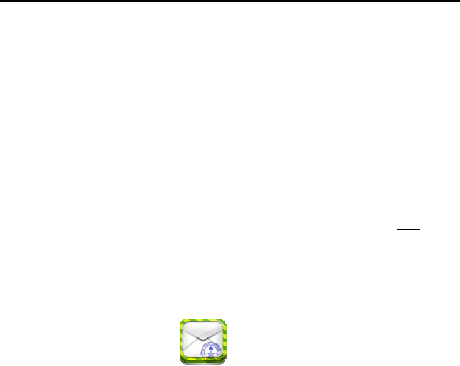
Seven inch MID User Guide
18
email address.
4. Tap in the Password entry field, → enter your email
password.
5. Tap Done.
6. Manual Setup (optional): The server settings are
automatically populated based on your email account
provider (i.e., gmail.com, etc). However, if you need to
change the server settings tap Manual Setup and make
necessary changes.
7. Tap Next.
8. Optional: Enter a name for the account.
9. Enter name for outgoing message, → tap Done.
☆ After setup, if you are unable to connect to a free email
account, check with your email provider to make sure
their servers support free accounts on Post Office
Protocol (POP) or Simple Mail Transfer Protocol
(SMTP).
Email Inbox
1. Tap the Email application icon.
2. If you set up only one email account, it opens
immediately. If you set up multiple accounts, they are
listed in the Accounts screen.
3. Tap on the desired email account, → tap Inbox.
Open Email Message
1. On the Inbox screen, tap on an email to open it.
2. For attachments, tap Open to launch
appropriate application, or tap Save to save
attachment to a SD card.
3. To replay, tap Reply or Reply all.
a. Tap in the Compose Mail entry field to enter
your reply message.
b. Tap Send to send immediately, Save as draft
to save without send or Discard to discard
without saving or sending.
4. To delete the email immediately, tap Delete.
Compose New Email Message