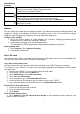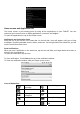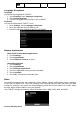User's Manual
Introducing
Features:
Power key
Press and hold to power on/off the tablet.
Short press to put the TABLET into sleep mode.
Press any key to awaken TABLET
Home key
Press to return to the Home screen from anywhere.
Menu key
Press to open a list of actions available on the current screen.
Press and hold to see the menu shortcuts for that screen.
The shortcuts will blink in place as you hold down this Menu key.
Back key
Press to go back to the previous screen or to dismiss a
dialog box or menu.
Battery
You can charge your tablet via the charger provided. The tablet has an internal charging battery. We
suggest to charge up the battery only when the battery power is low. Do not keep the charger
plugged in after charging has completed. This may reduce the battery life.
Charge via the charger
1. Plug in the Power adapter to Power adaptor port of device, Charging procedure will be
completed once it shows that charging is finished..
2. During battery charging, you can still operate tablet.
The charging time will be longer when operating and charging at same time.
Battery Status view
1. Touch settings. Touch Advanced setting.
2. Touch Battery information
Micro SD card
Your device comes with a removable microSD memory card where you can store multimedia files,
such as video clips, music tracks, sound files, and images.
Copy files to the memory card
You can transfer files such as music and pictures between your TABLET and your computer.
To view files on your TABLET, just launch the appropriate application and navigate to the file within
that application.
1. Connect your TABLET to your computer using the USB cable.
2. On the home screen, press the Menu key.
3. Touch Notifications, touch USB connected.
4. Touch Turn on USB storage.
5. On your computer, go to the Removable Disk folder.
6. Locate the files on the computer that you want to copy to your TABLET.
7. Copy and paste files to the desired location in the Removable Disk folder.
Delete files on the memory card
1. Locate the file that you want to delete.
2. Touch and hold the file name.
3. Touch Delete.
View available memory space
1. Touch Settings, Touch SD card & Device storage to view available memory space for your
memory card and TABLET.