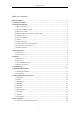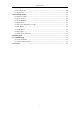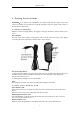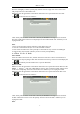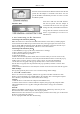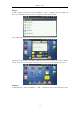User's Manual
MID User Guide
8
3. Input Operation
3.1 Keyboard
When you need to enter text and numbers using the program or file, the touch screen keyboard
will appear automatically.
The device support for external USB keyboard, and when using an external USB keyboard
support shortcut keys, the shortcut keys corresponding to the following functions:
The device support USB keyboard and when using the USB keyboard can support some shortcut
keys, the following shortcut key features :
Key Function Key Function
F1 Browser F2 My Music
F3 My Video F4 My Photo
F5 Magic Album F6 Camera
F7 Camcorder F8 Alarm Clock
F9 Calendar F10 File Browser
F11 YouTube F12 Setting
Prt Sc Picture capture Shift
Switch between English
and Chinese
Home Back to desktop End Screen Timeout
Menu
Search
Esc Back
Ctrl + Alt
+Del
Power off
immediately
(Note: no dialog box
prompts directly off)
Note: Under the current Android system, when use the external USB keyboard Pause Break, Page
Up, Page Down, and Insert keys have no effect (depending on the external USB keyboard you
use).
3.2 Touch Screen
Touch Screen senses the finger trajectory and can do the following:
Note: Please do not place objects on the touch screen surface, it may be scratched or crushed.
Click: Select an icon to click, and then you can select the icon or option;
Long press: Select a single icon and do long press and then you can drag it to the desktop display.
Drag and Drop: Drag the desktop you can switch between the three interfaces.
In the process of using the screen process you can use a pencil instead.