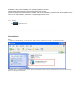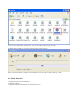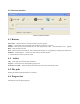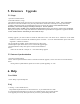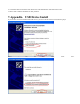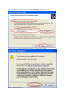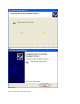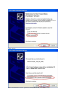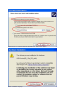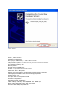User's Manual
5. Firmware Upgrade
5.1. Steps
1 open the LiveSuit software.
2 select the firmware. (*.img)
3 the machine must be closed, press any key for a long time (except the power button, volume button and HOME
button),then connect the machine to PC, press the power button several times constantly for a long time until the
computer indicate that it find new equipment(the first time) or appear the window of clear machine internal
documents , then loosen any keys, according to the tips of the PC operation
Note: before connect the MID to the computer,press any keys(except the power button, volume button and HOME
button),you need press it for a long time until the PC machine have tips that find new equipment or appear the window
of clear machine internal documents,you can loosen the keys.
4 During upgrade, you will be asked to install the USB Driver twice. The driver file is “usbdrv.inf” in the folder
“usbDriver”,which is located at the installation path of “LiveSuit”(for more detail information please refer the to
“Appendix:USB Device Install”)
5 If you upgrade successfully, please pull out the device, then reset it.
6 if failed, please pull out the device, reset it. And do the upgrade again.
7 if upgrade failed so many times, please contact with the franchiser.
Notes:
Please do not click the “ NetSync” or “ exit” button during upgrade.
5.2. Internet Synchronization
1 open the LiveSuit software
2 click “ Internet Synchronization” button to start the LiveSuit for upgrade. ( Notes: users must can visit the internet)
Notes:
During internet synchronization, please do not click “system upgrading” or “exit”.
6. Help
User Guide
1 click “ Help” to open the help file.
FAQ
1. warning: “ cann’t find the device”,
The problem maybe that device is not inserted to PC, or you should wait for a while.
2. You’d better backup the data in your device to a reliable memory device before upgrade.
3. The upgrade process may destroy the data in your device, please backup them first.