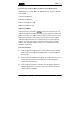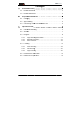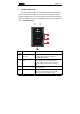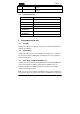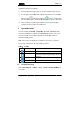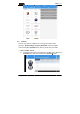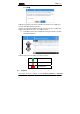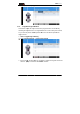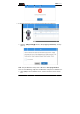Installation Instructions
⑤
⑥
1.
2
2.
A
U
co
m
2.
Th
e
th
e
An
2.
Th
e
co
n
co
n
wi
r
N
o
di
s
Power on
USB Inte
r
2 Produ
c
App Syst
e
Battery C
a
Bluetoot
h
USB Inte
r
Power
Work
Temperat
Storage
Temperat
Work Hu
m
Prepara
t
1 Chargi
n
U
SB cable is
p
m
puter or an
a
2 AppIns
e
App QR co
d
e
QR code to i
droid 5.0 and
3 Conne
c
e
tool has a b
n
nects the ha
r
n
nection bet
w
r
eless commu
o
te: You need
s
connected. L
o
-off
r
face
c
t Paramete
r
e
m
A
n
a
pacit
y
B
a
h
4.
0
r
face
M
i
in
p
ure
-1
ure
-2
m
idity
U
p
t
ion Befo
r
n
g
p
rovided for c
h
a
dapter.
talling
d
e is printed o
nstall the AP
P
above.
c
ting of AP
P
uilt-in Blueto
o
r
dware set wi
t
w
een the hard
w
nication proto
to connect a
g
o
ng Press (fo
r
5
Press for 1
t
power off
Located at th
e
to charge.
r
n
droid5.0及以
a
ttery 3.7V(
8
0
i
cro USB 2.0
p
ut USB 5V/
1
0 °C to 50 °C
0 °C to 60 °C
p
to 95%
r
e Use
h
arging. The
c
n the packag
e
P
through the
A
P
and Hard
w
o
th. The defau
t
h the Android
w
are set and t
col.
g
ain if the Blu
e
r
5 seconds o
r
t
o 2 second
s
e
bottom, the
上 and above
8
00MAH)
1
A
c
able connect
s
e
of the hard
w
A
ndroid phon
e
w
are Set
lt Bluetooth n
a
phone install
e
he tire pressu
e
tooth name i
s
r
above) the
R
T
P
s
to power o
n
interface is u
s
s
this hardwar
e
w
are set. You
c
e
. The App a
p
a
me is FTP-1
0
e
d the App. T
re sensor ap
p
s
missed and
t
R
eturn key un
t
P
MS Tool
n
or
s
ed
e
set to a
c
an scan
p
plies to
0
0, and it
he
p
lies
t
he two is
t
il it beeps