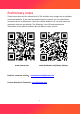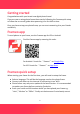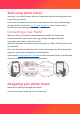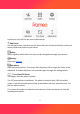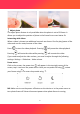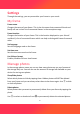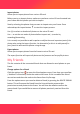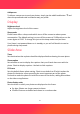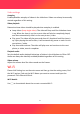User's Manual
Table Of Contents
- Getting started
- Frameo quick setup
- Start using photo frame
- Navigating your photo frame
- Settings
- Support
- Vorbemerkung
- Frameo-Schnelleinrichtung
- Beginnen Sie mit der Verwendung
- Bilderrahmen Bedienung
- Einstellungen
- Mein Rahmen
- Fotos Verwalten
- Meine Freunde
- Anzeige (Option-Übersetzung konnte vom Bilderrahmen abweichen)
- Diashow&Video (Option-Übersetzung konnte vom Bilderrahmen abweichen)
- WLAN
- WLAN zurücksetzen (Option-Übersetzung konnte vom Bilderrahmen abweichen)
- Benachrichtigungen anzeigen
- Benachrichtigungslautstärke
- Netzwerkverbindung: Aktivieren/ Deaktivieren Sie die Benachrichtigung zum Netzwerkverbindung-Status.
- Neue Fotos: Aktivieren/ Deaktivieren Sie die Benachrichtigung, wenn der Bilderrahmen neuer Fotos/Videos empfängt.
- Neue Freunde: Aktivieren/ Deaktivieren Sie die Benachrichtigung, wenn neue Freunde hinzugefügt werden.
- Software Update: Aktivieren/ Deaktivieren Sie die Benachrichtigung, wenn ein Software-Update installiert wurde.
- Neuigkeiten: Aktivieren/ Deaktivieren Sie die Benachrichtigung, wenn neue aufregende Funktionen hinzugefügt werden.
- Sichern und Wiederherstellen
- Hilfe
- Über
- Hinweis: Folgende Optionen-Übersetzungen konnten vom Bilderrahmen abweichen.
- Android Version: Sehen Sie, welche Version von Android auf dem Fotorahmen installiert ist.
- Peer ID: Dies ist eine eindeutige ID für Ihren Fotorahmen. Wenn Sie sich an unseren Kundenservice wenden, geben Sie diese ID bitte mit Ihrer Nachricht an.
- MAC: Zeigt die MAC-Adresse Ihres Frames an.
- Frameo Version: Zeigt an, welche Version der Frameo-Software derzeit auf Ihrem Frame installiert ist.
- Betriebszeit: Zeigt an, wie lange der Fotorahmen eingeschaltet war.
- Auf Aktualisierungen überprüfen: Hiermit können Sie prüfen, ob ein Update für Ihren Fotorahmen verfügbar ist.
- Unterstützung
7
Import photos
Allows you to import photos from a micro SD card.
Before you try to import photos, make sure you have a micro SD card inserted into
your frame with the photos you wish to import.
Start by selecting the photos that you want to import onto your frame. Once
selected tap the import button to start the import process.
Use to select or deselect all photos on the micro SD card.
Use to set the sort order of photos before import and to order by
ascending/descending.
It is currently not possible to add a caption or define the most important part of the
photo when using the import function. An alternative for this is to add yourself to
your friend list and send the photos using the app.
Export photos
Allows you to export photos from the frame to micro SD card.
The export function will export all photos on the frame as well as profile pictures.
My Friends
This list contains all the connected friends that are allowed to send photos to your
frame.
Change options for a friend
Click the options icon to open the friend options menu. From here you can allow
/ disallow if a friend may share the code to the frame. If this is enabled the friend
can retrieve and share the code to the frame from his/her app.
From the options menu you can also delete a friend, by pressing the DELETE FRIEND
button. This will remove the friend from the list and thereby remove their
permission to send photos to the frame. You will then be asked to confirm the
removal and if you would like to remove all photos previously received from this
friend.