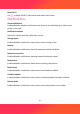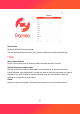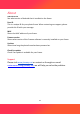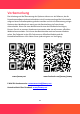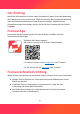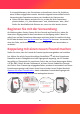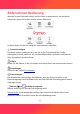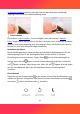User's Manual
Table Of Contents
- Getting started
- Frameo quick setup
- Start using photo frame
- Navigating your photo frame
- Settings
- Support
- Vorbemerkung
- Frameo-Schnelleinrichtung
- Beginnen Sie mit der Verwendung
- Bilderrahmen Bedienung
- Einstellungen
- Mein Rahmen
- Fotos Verwalten
- Meine Freunde
- Anzeige (Option-Übersetzung konnte vom Bilderrahmen abweichen)
- Diashow&Video (Option-Übersetzung konnte vom Bilderrahmen abweichen)
- WLAN
- WLAN zurücksetzen (Option-Übersetzung konnte vom Bilderrahmen abweichen)
- Benachrichtigungen anzeigen
- Benachrichtigungslautstärke
- Netzwerkverbindung: Aktivieren/ Deaktivieren Sie die Benachrichtigung zum Netzwerkverbindung-Status.
- Neue Fotos: Aktivieren/ Deaktivieren Sie die Benachrichtigung, wenn der Bilderrahmen neuer Fotos/Videos empfängt.
- Neue Freunde: Aktivieren/ Deaktivieren Sie die Benachrichtigung, wenn neue Freunde hinzugefügt werden.
- Software Update: Aktivieren/ Deaktivieren Sie die Benachrichtigung, wenn ein Software-Update installiert wurde.
- Neuigkeiten: Aktivieren/ Deaktivieren Sie die Benachrichtigung, wenn neue aufregende Funktionen hinzugefügt werden.
- Sichern und Wiederherstellen
- Hilfe
- Über
- Hinweis: Folgende Optionen-Übersetzungen konnten vom Bilderrahmen abweichen.
- Android Version: Sehen Sie, welche Version von Android auf dem Fotorahmen installiert ist.
- Peer ID: Dies ist eine eindeutige ID für Ihren Fotorahmen. Wenn Sie sich an unseren Kundenservice wenden, geben Sie diese ID bitte mit Ihrer Nachricht an.
- MAC: Zeigt die MAC-Adresse Ihres Frames an.
- Frameo Version: Zeigt an, welche Version der Frameo-Software derzeit auf Ihrem Frame installiert ist.
- Betriebszeit: Zeigt an, wie lange der Fotorahmen eingeschaltet war.
- Auf Aktualisierungen überprüfen: Hiermit können Sie prüfen, ob ein Update für Ihren Fotorahmen verfügbar ist.
- Unterstützung
11
Backup and Restore
Backup frame to micro SD card
Tap to make a backup of your photos, friends and settings. The time of the latest
successful backup is also displayed here.
Any existing backup on the micro SD card will be overridden!
Automatic backup
If checked, your frame will automatically take a backup within 30 hours of receiving
new photos or making changes to your frame.
Restore from backup
Before you attempt to restore your frame, start by confirming that your backup is
up-to-date. This is done by confirming the date under “Backup frame to a micro SD
card”. If e.g. the last backup is to old or if no backup is made, then press the “Backup
frame to a micro SD card” button to make a new backup.
It is important to note that you cannot restore a backup to a new Frameo frame and
keep the old frame operational at the same time.
If you wish to restore a backup on a frame that has already been setup, then you
must first reset the frame. Proceed as follows: Please insert a micro SD card into the
photo frame first and make a backup. And then pressing the ‘Reset frame” button.
This will delete all data on the photo frame and reset the photo frame to the user
interface of the photo frame startup settings. Now, you can tap the "RESTORE FROM
BACKUP" button on the user interface of the photo frame startup settings as shown
in the following image. It will restore your frame according to the backup.
If the “Restore from backup” button isn’t visible, then confirm that the micro SD
card is correctly mounted.